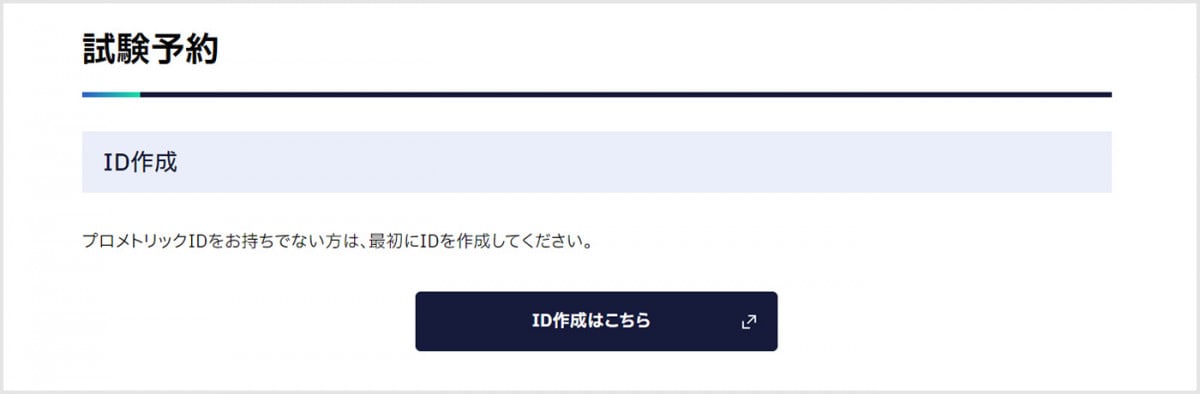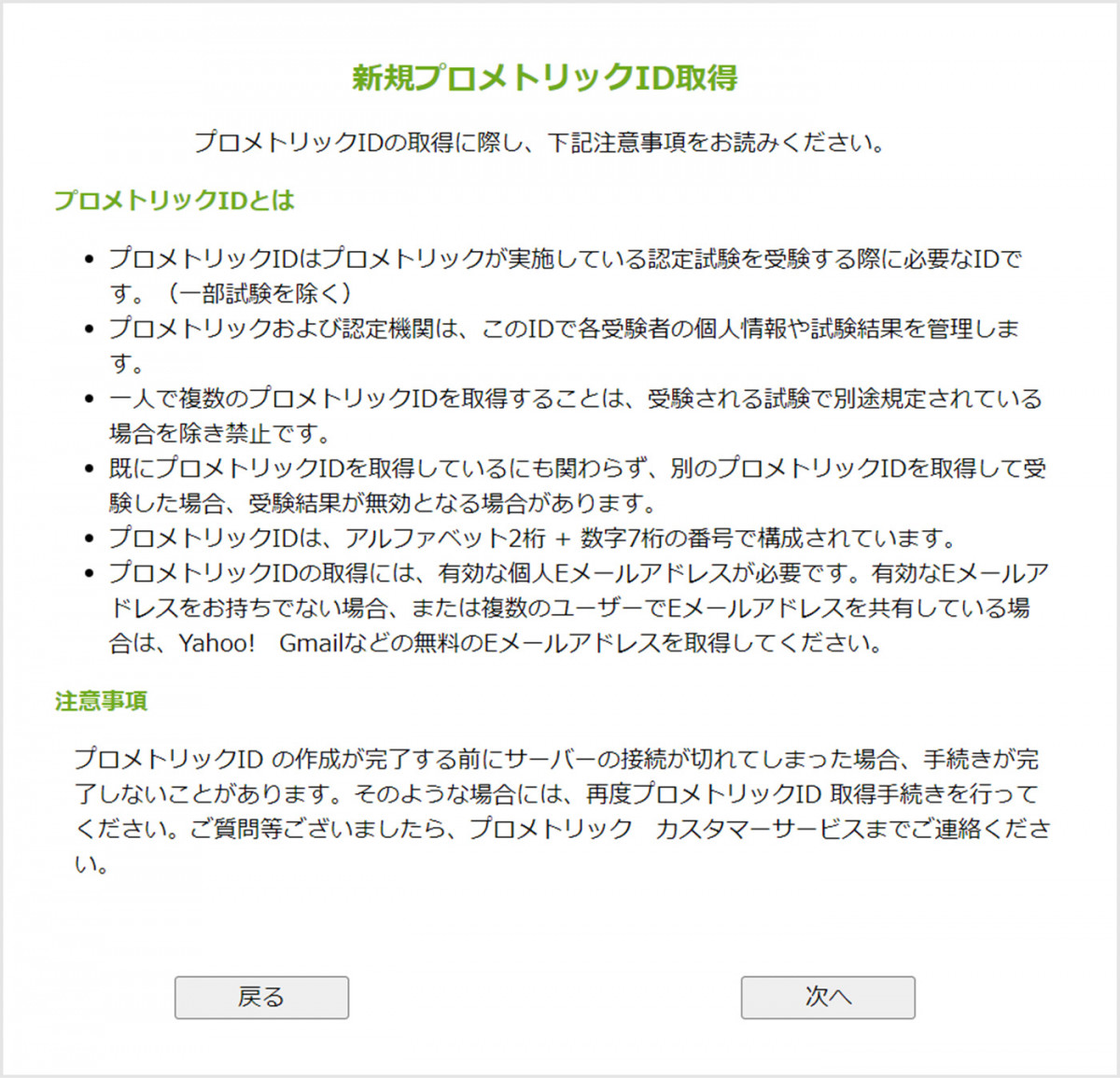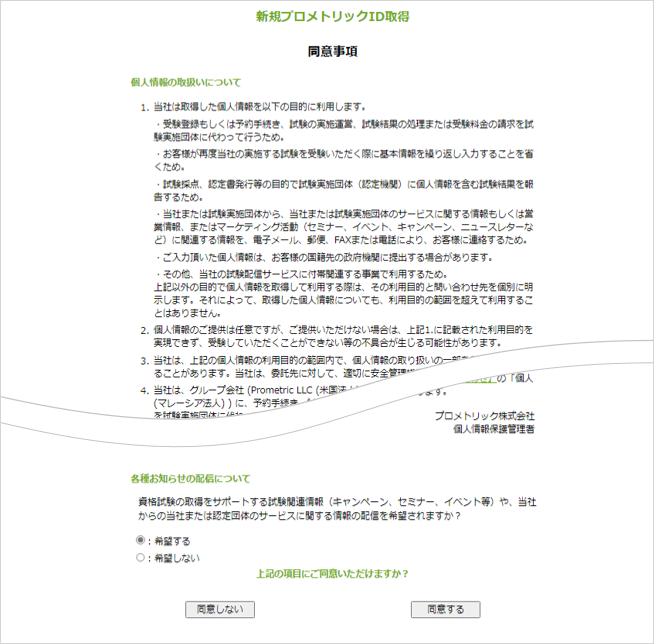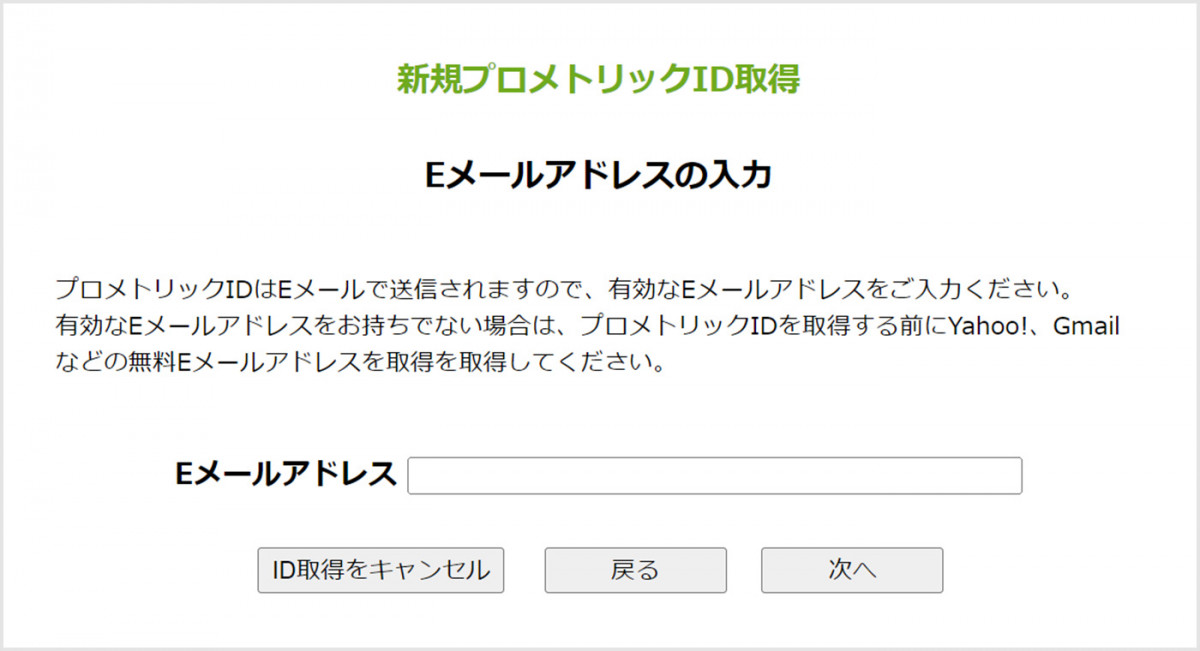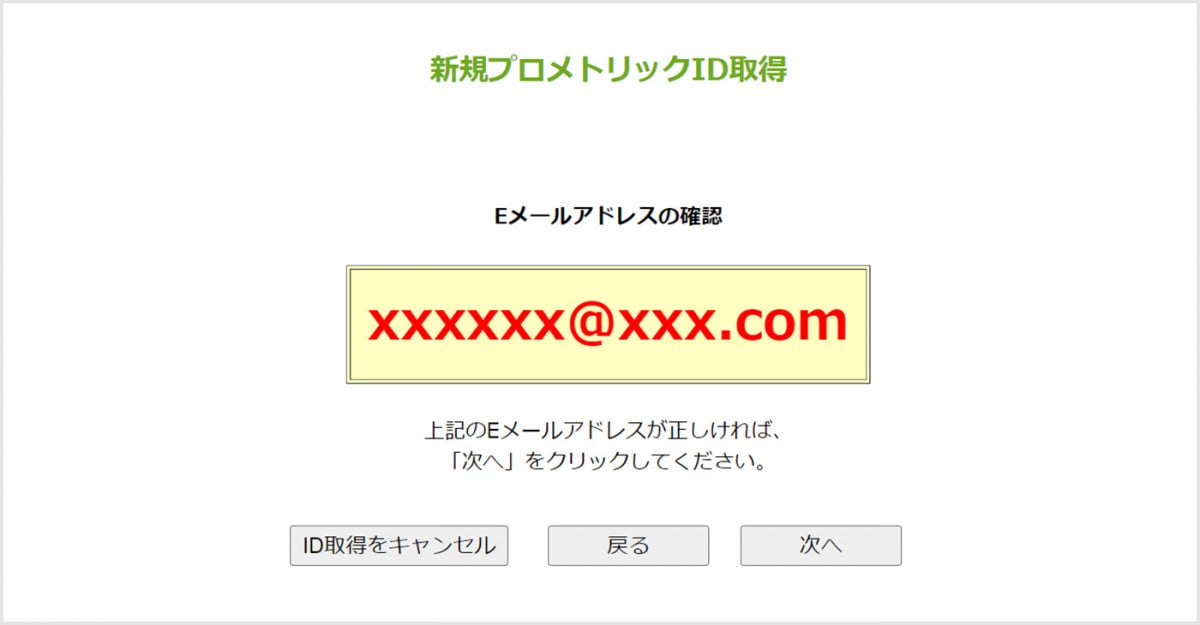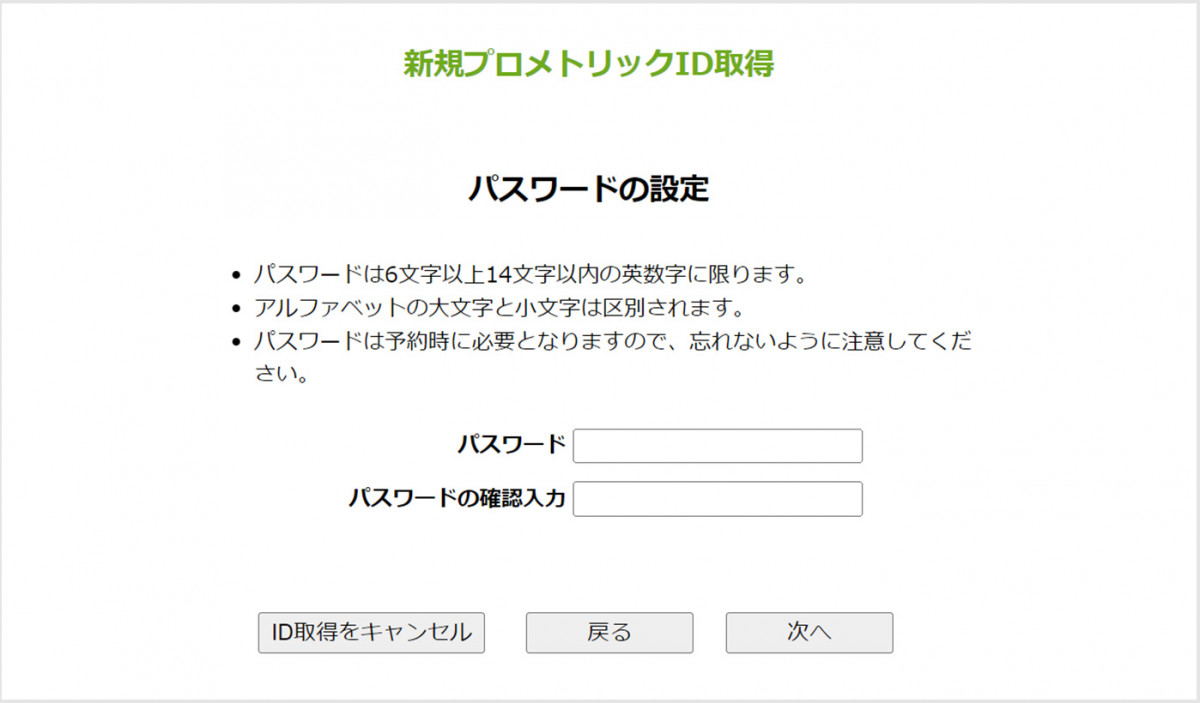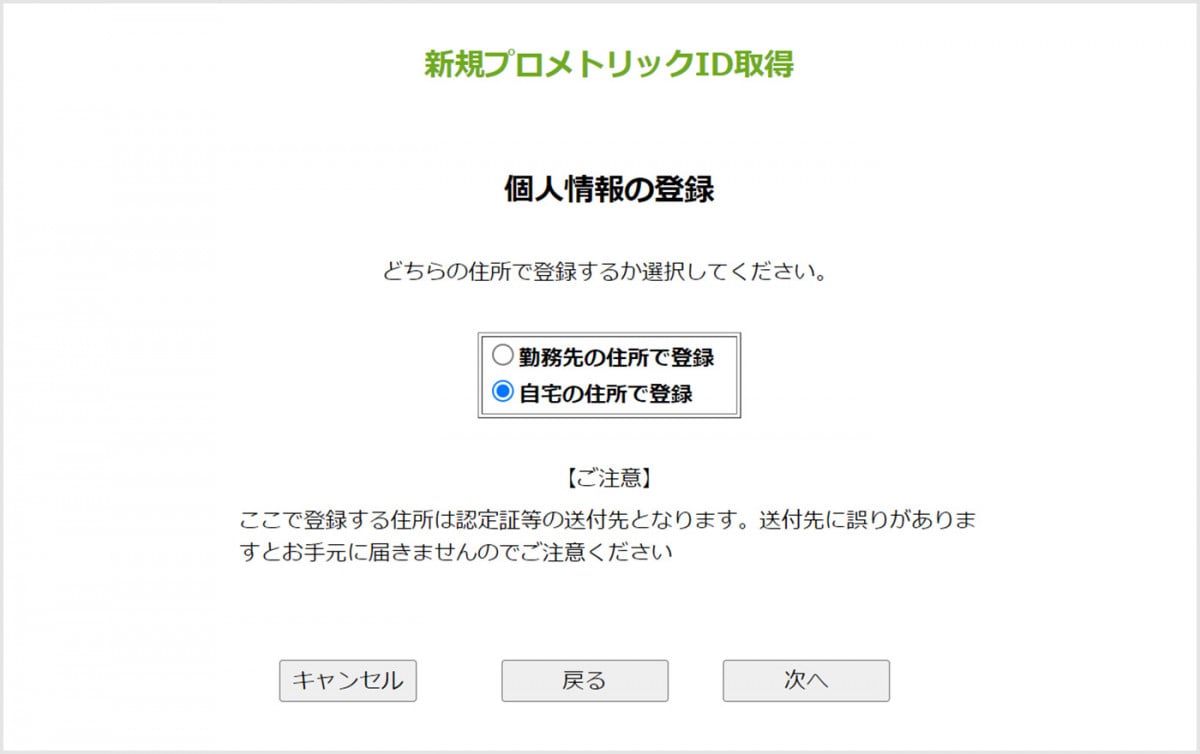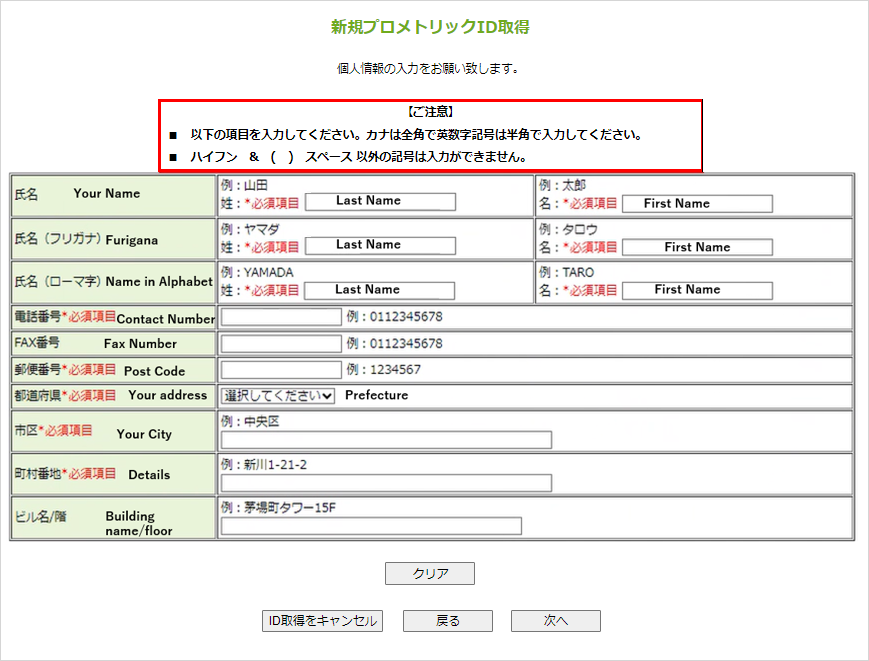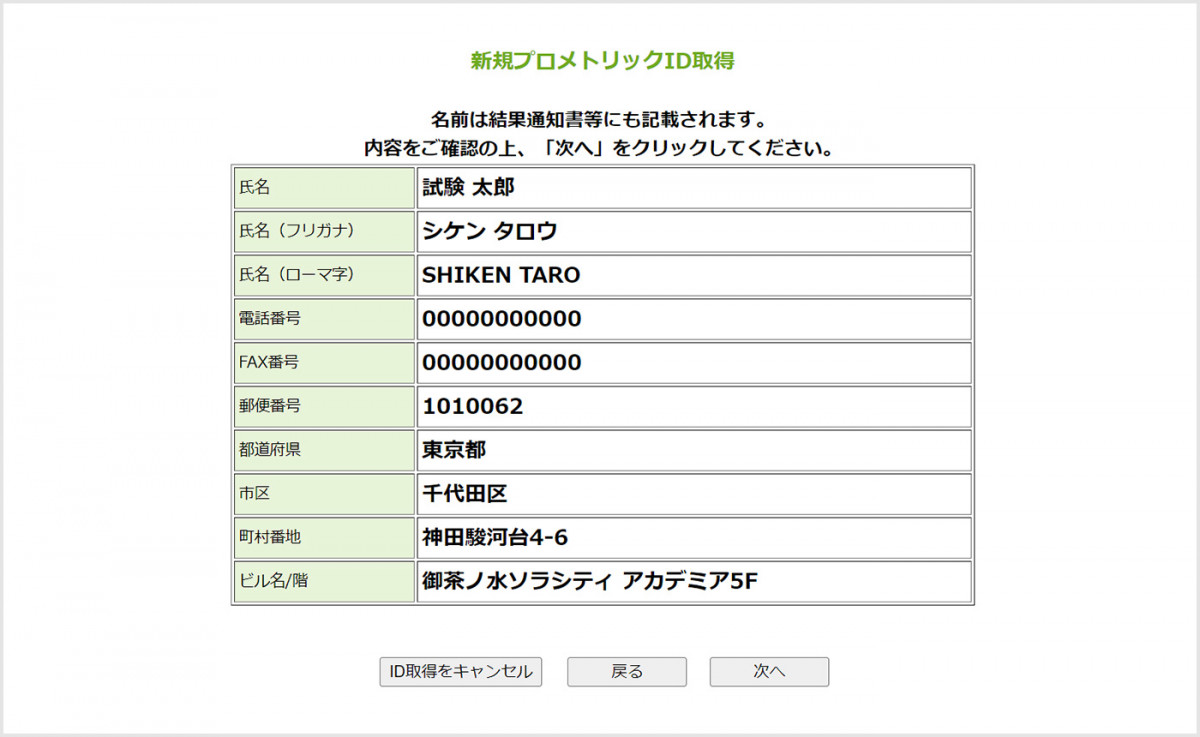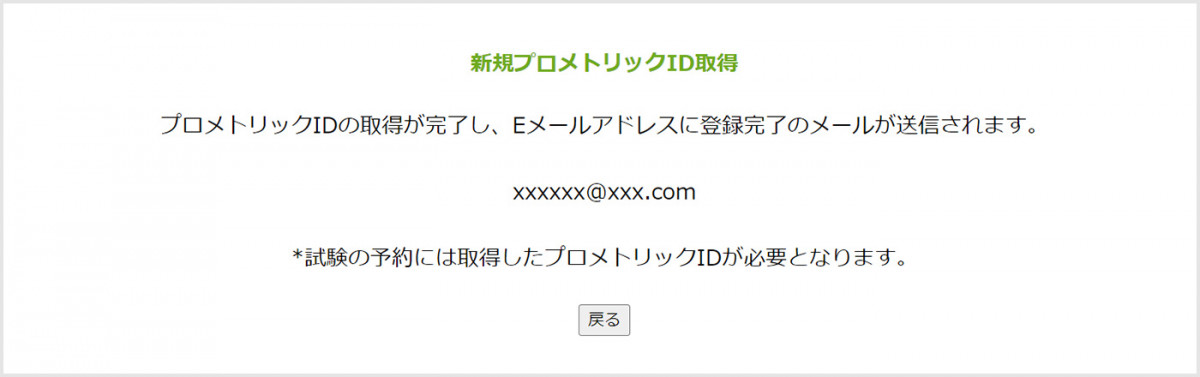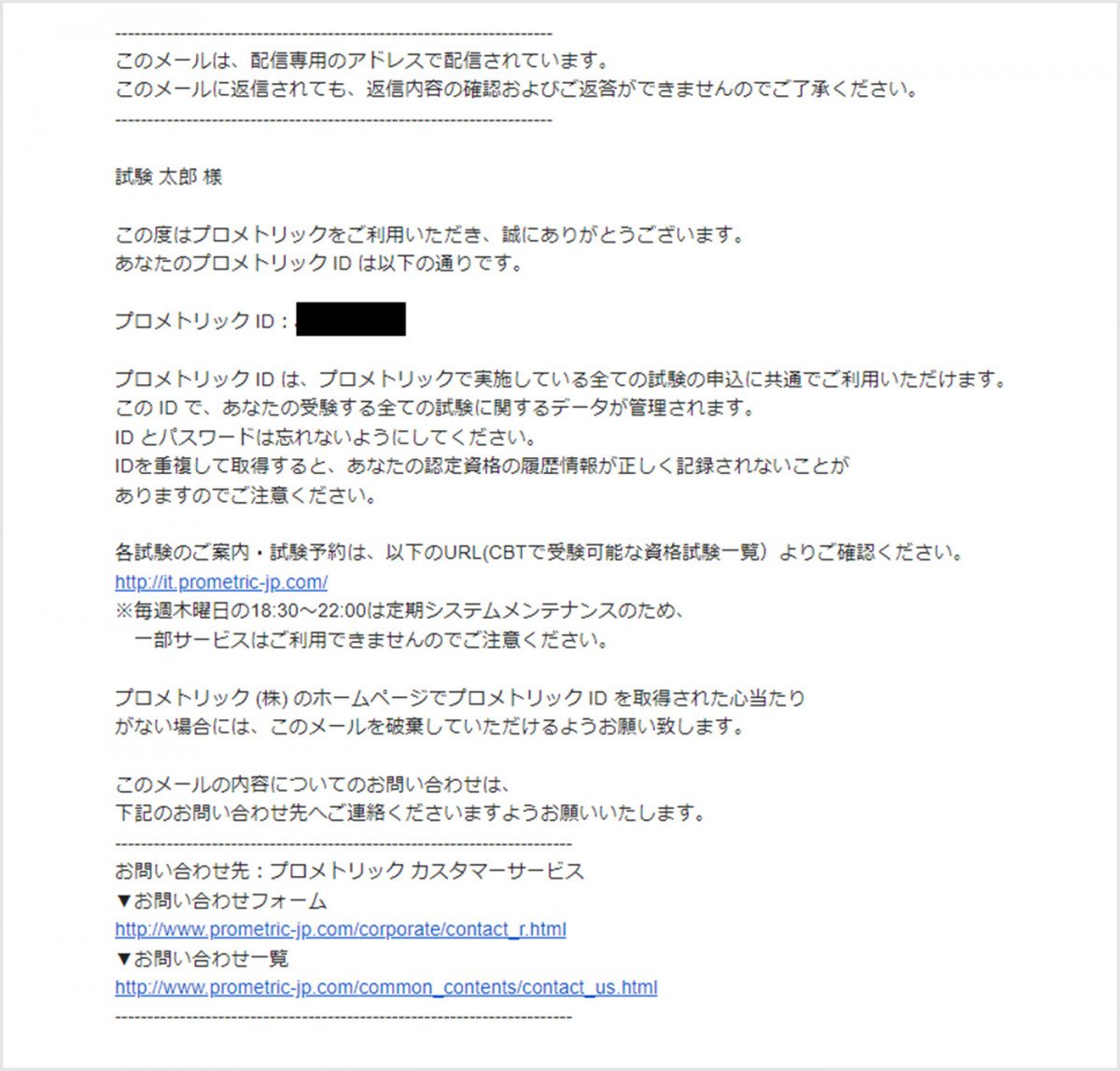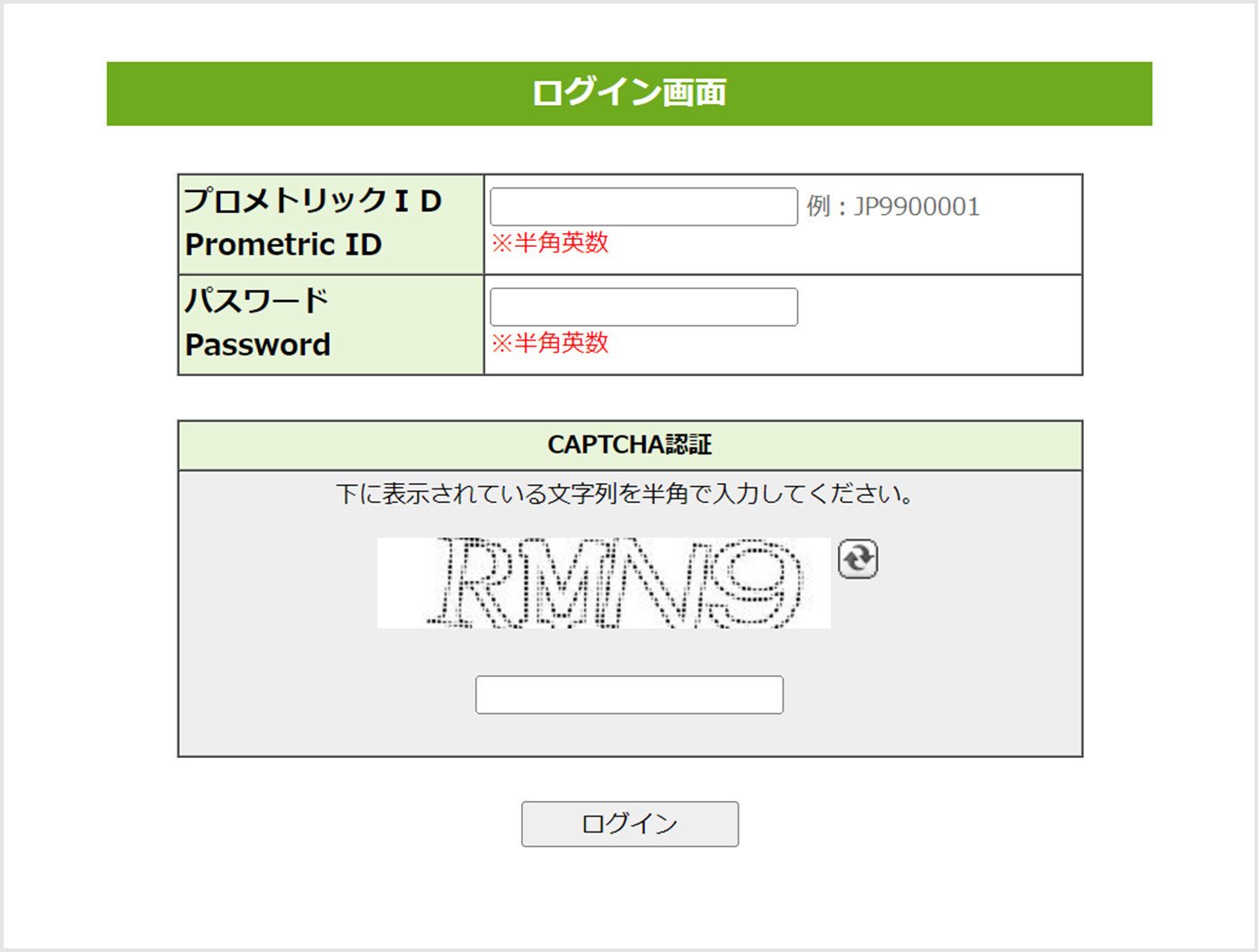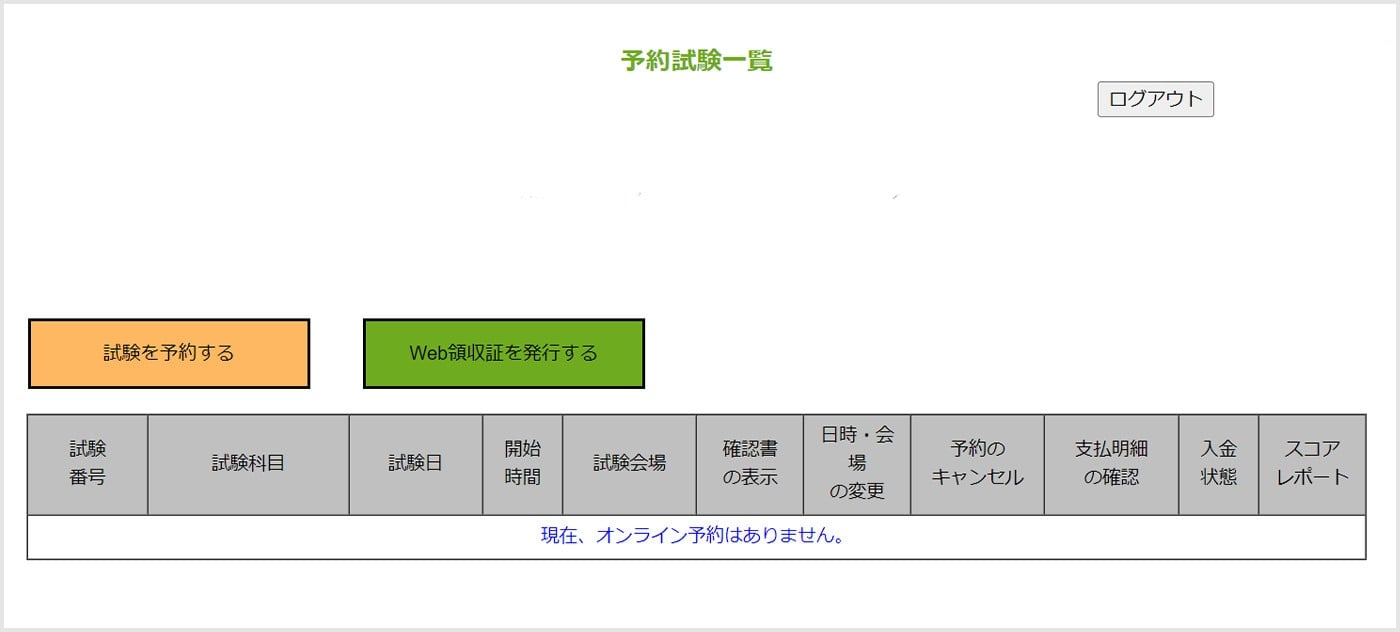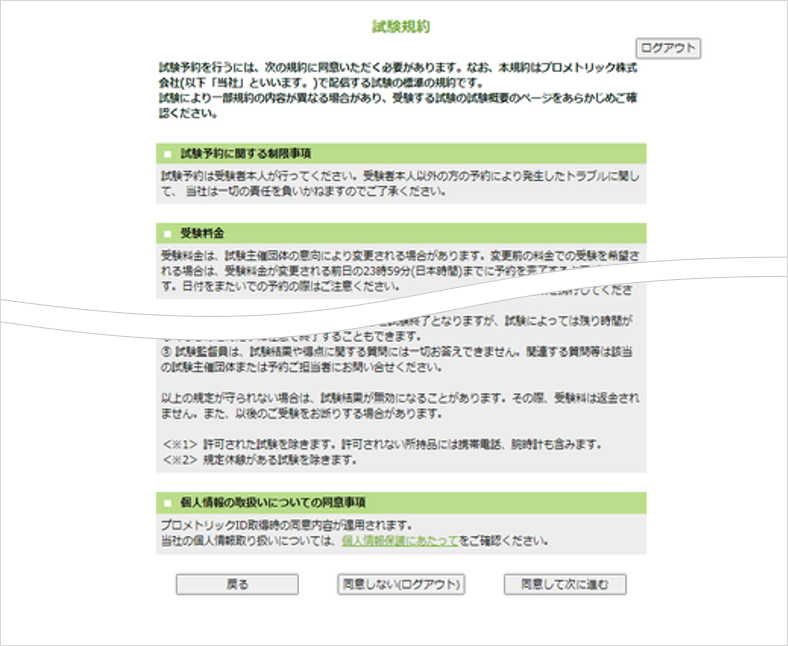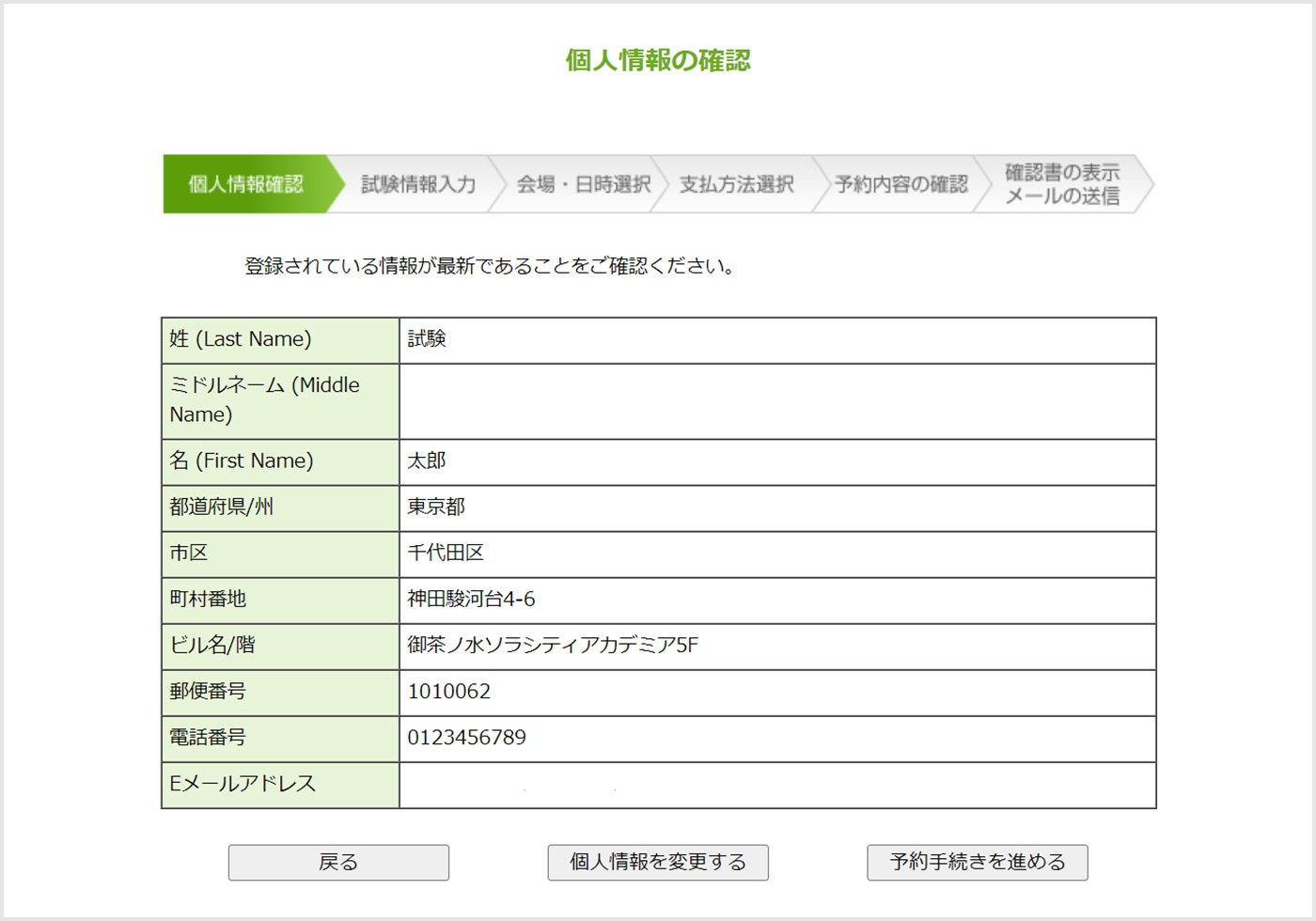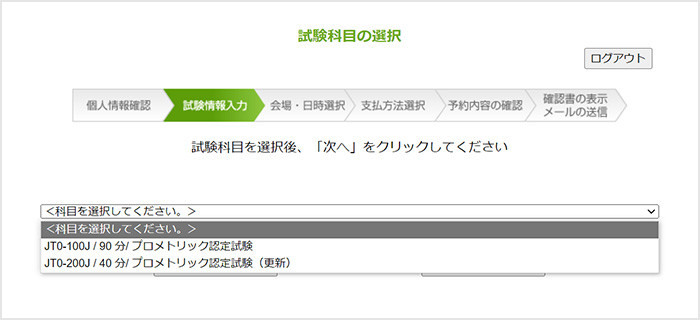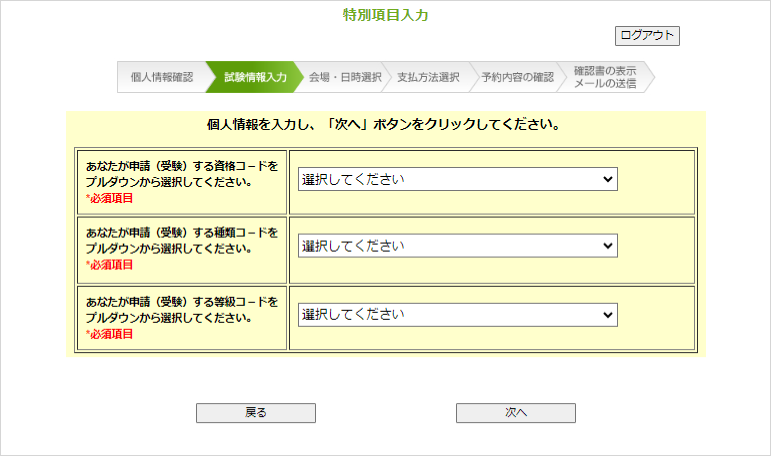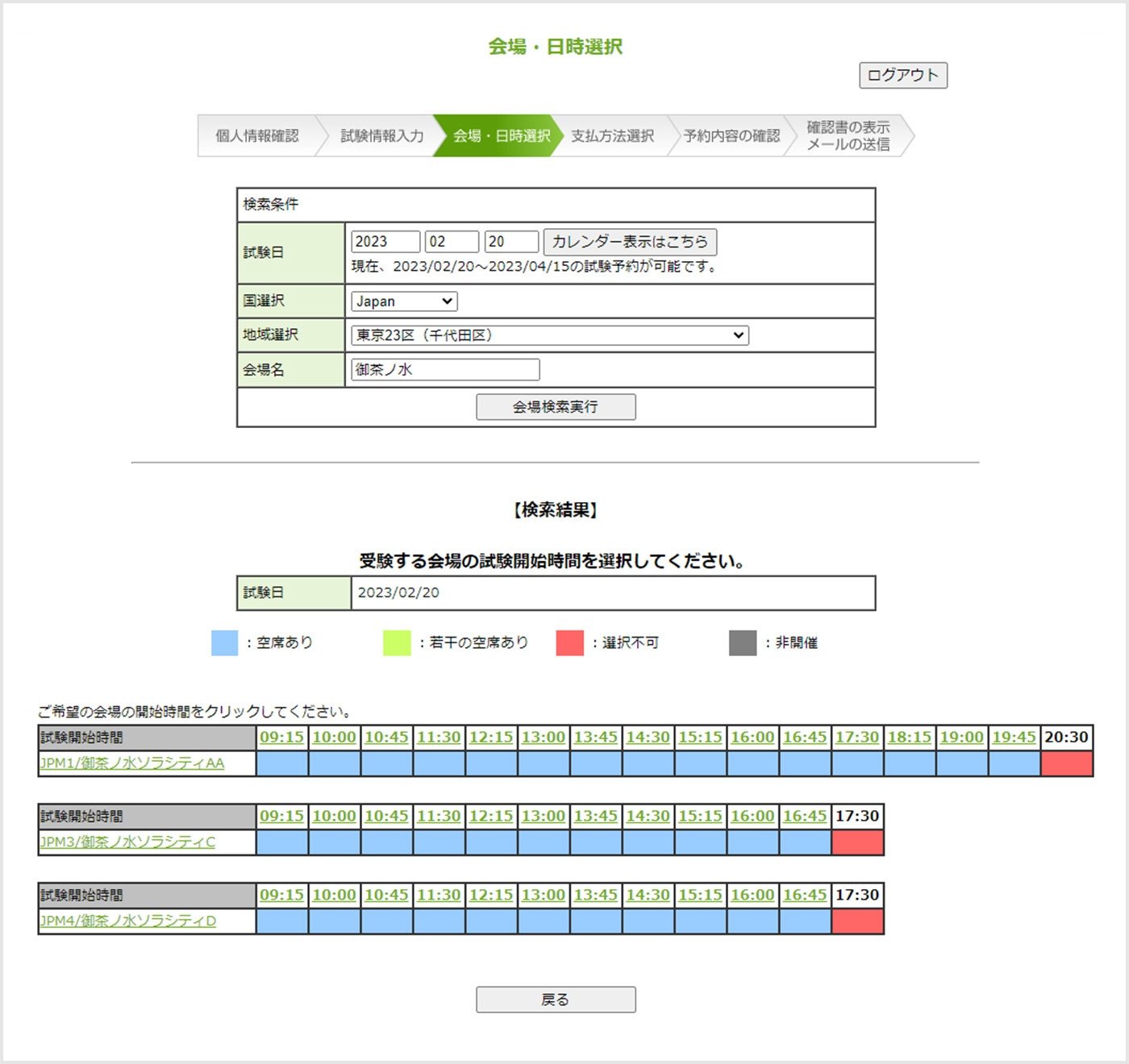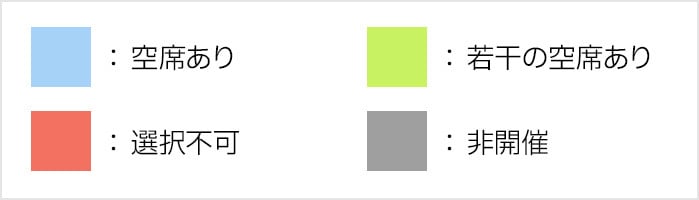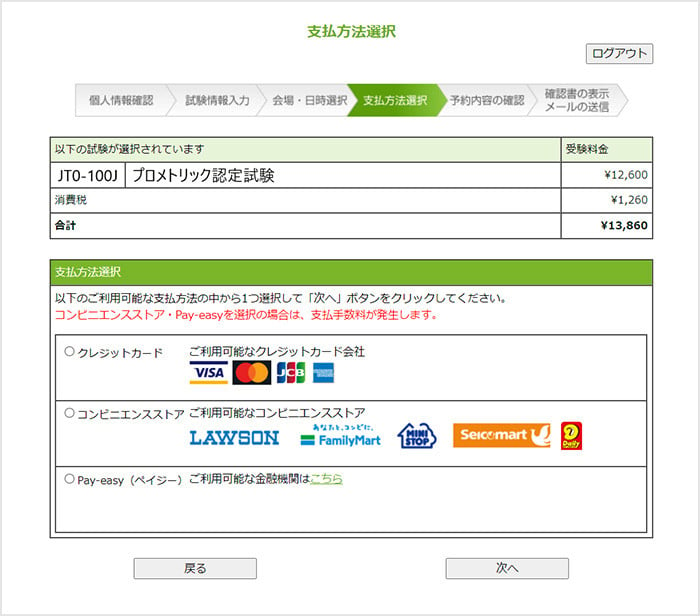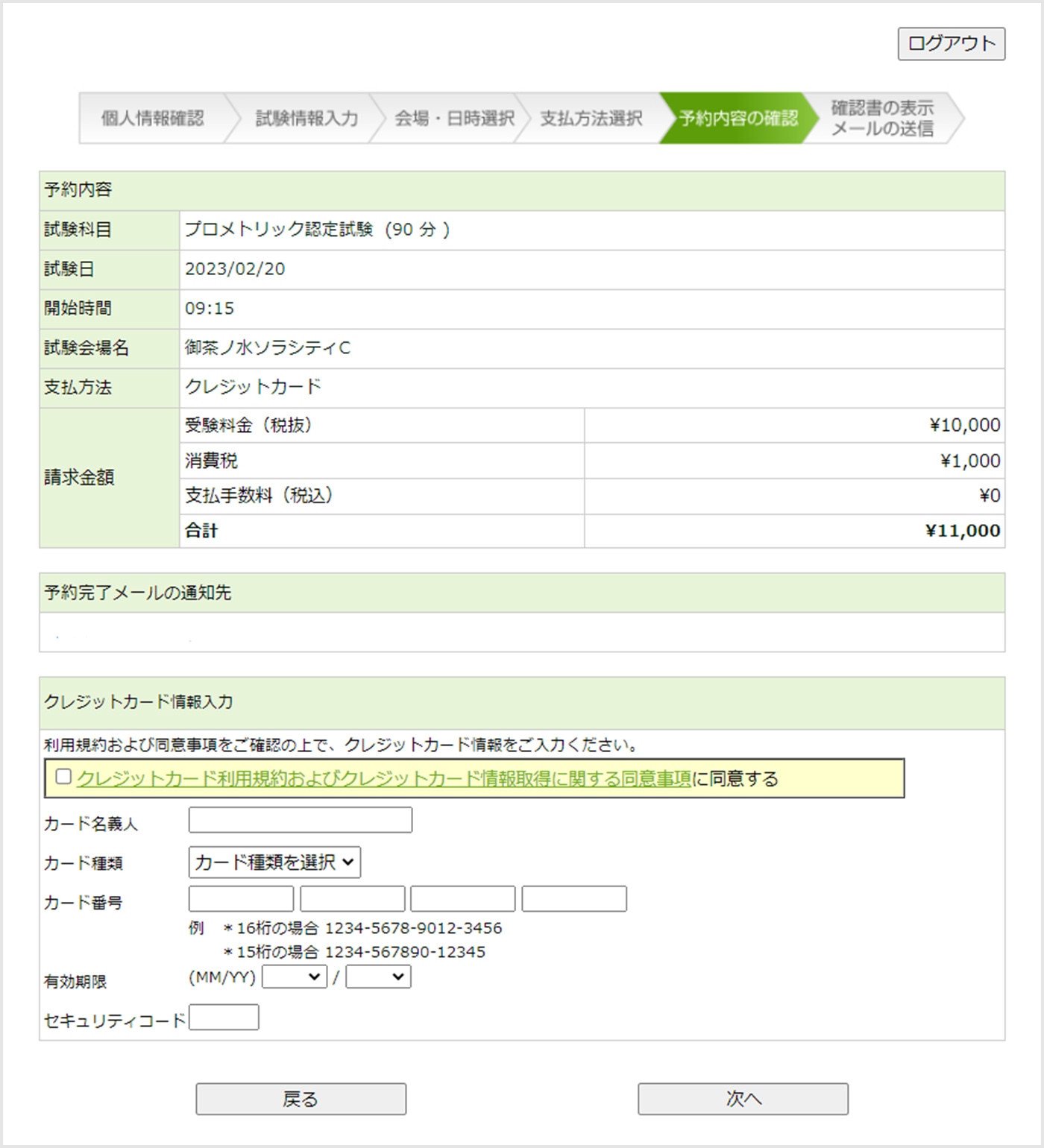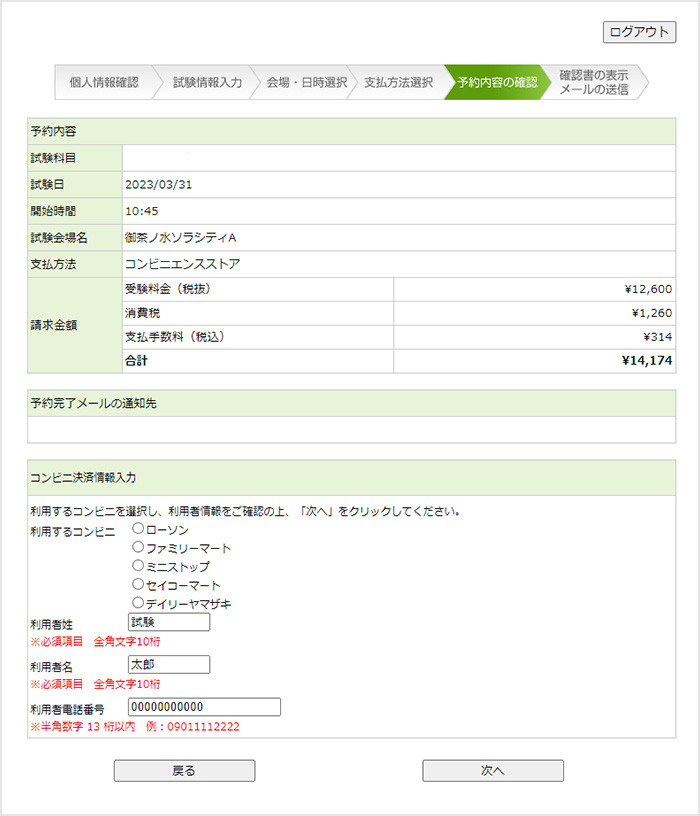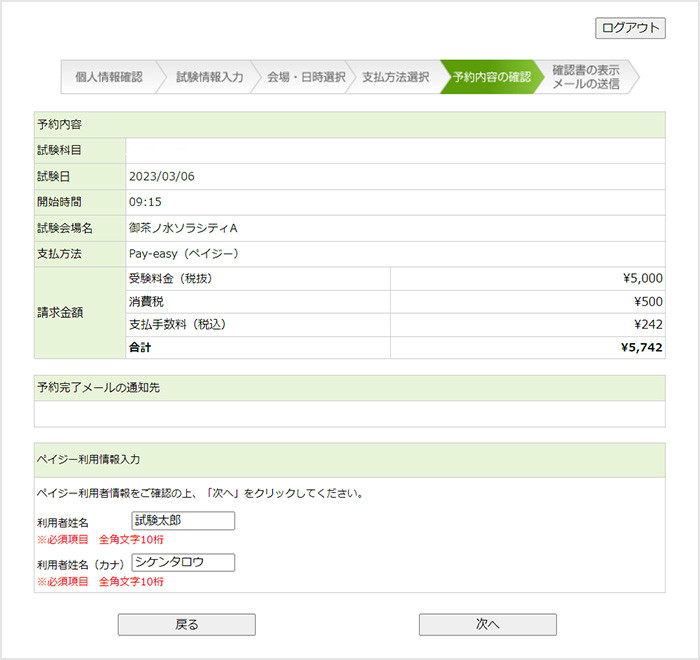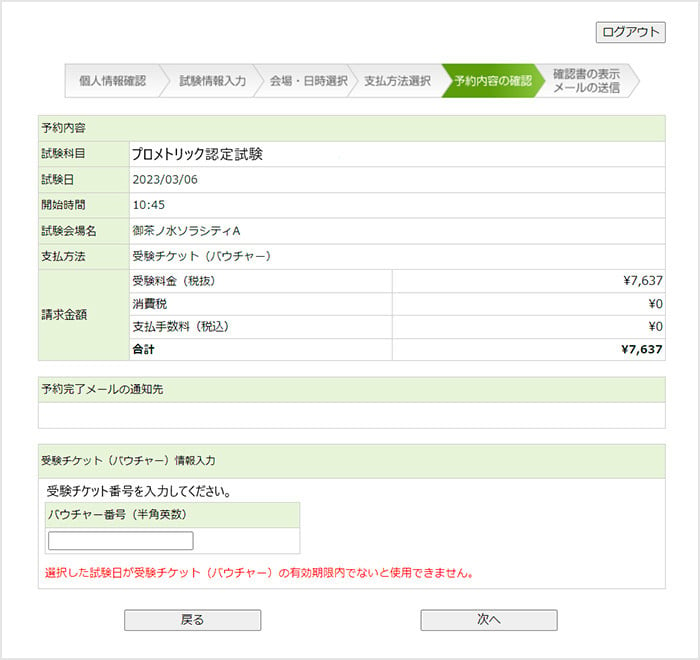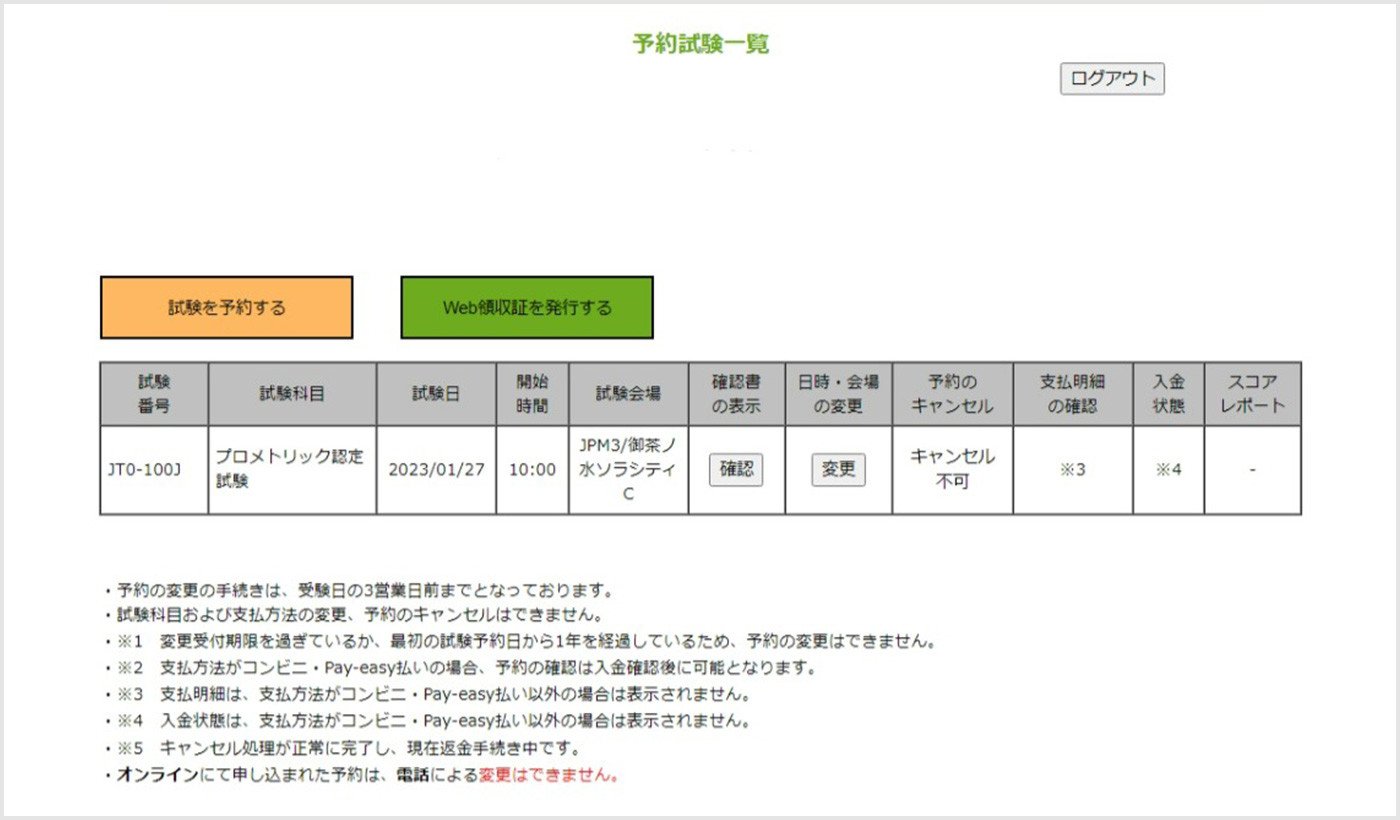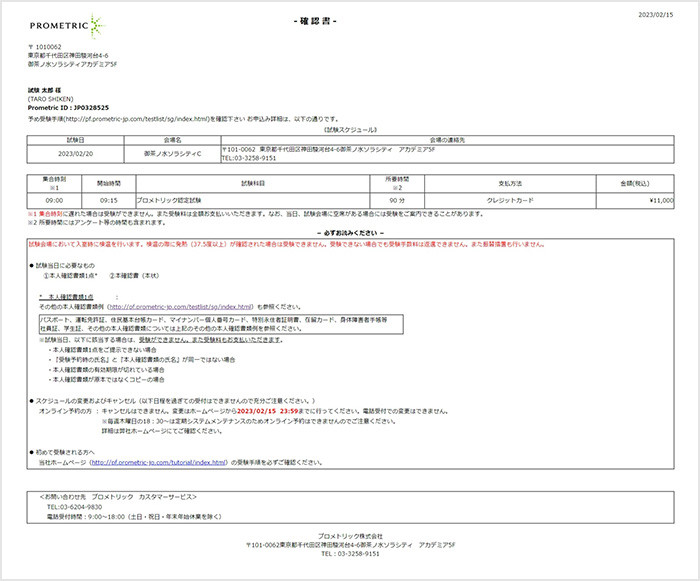User Guide
This is the instruction for obtaining Prometric ID, scheduling your test reservation, rescheduling and cancellation.
For scheduling your test reservation, please obtaining your Prometric ID first.
Obtain your Prometric ID
The ID which you create can be used for other exams with a few exceptions. (Excludes some specific tests)
Please secure your password and Prometric ID.
Step1:Obtaining your Prometric ID
If you do not have a Prometric ID, please create one first.
Click 「ID作成はこちら」on the web page of your chosen exam.
Step2:Confirm cautionary notes for obtaining Prometric ID
Please read the cautinary notes regarding obtaining a new prometric ID, and click 「次へ」 for next step. If you want to go back to previous section, click「戻る」.
What is Prometrci ID?
・A Prometic ID is an Id that is reqiured by certifcation exams taken at Prometric. (With exceptions.)
・Prometric or the test sponsor will manage your personal information and exam reuslts through this ID.
・One person may not create multiple IDs unless specifed separately on an exam.
・If you take an exam using a multiple ID, the exams results can be voided.
・The Prometric Id is composed of two alphabet letters and 7 numbers.
・To create a Prometric ID you must have a vaild email adress. If you do not have one please create an email adress for free on gmail, yahoo, or other email service providers.
Cautionaly note
When creating your Prometric ID, if the server is shut down the ID creation process may be failed. If this happens, you will have to repeat the ID creation process again.
If you have any questions regarding the ID creation please contact Prometic Customer service.
Step3:Agreement of Prometric personal information policy
Please Confrim the agreement of 「Handling of your personal information」 and please tick 「希望する」 if you want to receive emails regarding Prometric information. Please click 「同意する」 if you agree with all information. please click 「同意しない」 if you disagree.
Step4:Register your email address
Please fill your valid email address in "Eメールアドレス".
Your Prometric ID will be sent out to this registered email address.
Please create any free email before you create Prometric ID such as gmail, Yahoo! if you do not have any email address.
After you fill your email address in, please click 「次へ」 for next step.
If you do not want to proceed, kindly click 「ID取得をキャンセル」.
If you want do go back to previous section, please click 「戻る」.
Step5:Confirmation of your email address
Please do the final check of your email addess and click 「次へ」 for the next step.
If you want to cancel creating Prometric ID, please click 「ID取得をキャンセル」.
If you want to go back to previous page, please click 「戻る」.
Step6:Setting your password
Please fill your password in 「パスワード」 and fill same password 「パスワードの確認入力」for confirmation.
- The password must be a combination of 6-14 alphanumeric characters.
- The password is case sensitive.
- Be sure to remember your password as it is necessary for test reservation.
Please click 「次へ」 for next step.
If you do not want to proceed, please click 「ID取得をキャンセル」.
If you go back to previous section, pleaes click 「戻る」.
Step7:Select your address
Please select your address for receiving letters from Prometric. You can select either your home address or company address.
If you prefer your company address, please tick 「勤務先の住所で登録」, if you want to receive to your home address, pleae click 「自宅の住所で登録」.
You may receive the documents such as score report to this registered address. Please make sure to register your address correctly.
After that, please click 「次へ」 for next step.
If you do not want to proceed, please click 「ID取得をキャンセル」.
If you go back to previous section, pleaes click 「戻る」.
Step8:Register personal information
Please fill your personal information such as name, living address, contact number.
- Please fill up with full-width for Japanese and half-width for English, numbers, letters.
- You cannot enter symbols other than the following: @ - _ / . and spaces.
Step9:Confirm your personal information
Please confirm all your personal information has been registered in the system.
If all is correct, please click 「次へ」 for next step.
If you do not want to proceed, please click 「ID取得をキャンセル」.
If you go back to previous section, pleaes click 「戻る」.
Step10:Prometric ID creation completion
Please check your registered email address inbox. You will receive the notification email from Prometric.
Step11:Confirm with your Prometric ID
You may have received the notification from "[email protected]" regarding your Prometric ID in your registered email address inbox.
Please see 「プロメトリックID: XXXX」, this is your Prometric ID and you can use this for your test reservation.
Please be aware to use this Prometric ID for your any exam reservation in Prometric website and your testing history will be recorded with this Prometric ID. In case you create multiple Prometric ID, your testing history may not be recorded correctly.
Reserve your test
Step1:Log into your account
You can log into your account through your test website.
Please fill your Prometric ID and password and CAPTCHA code and click 「ログイン」 button in the bottom.
If you do not have your Prometric ID yet, please create before proceeding this step.
Step2:Scheduling your test
You can see your test reservation history in your account.
For scheduling your test reservation, please click orange button 「試験を予約する」 .
Step3:Confirmation Test Terms and Conditions
if you agree with all information. please click 「同意しない(ログアウト)」 if you disagree.
If you go back to previous section, pleaes click 「戻る」
Step4:Confirmation your registered information and agreement
Please check all your information is latest version.
Please click 「予約手続きを進める」.
Please update if any changes by clicking 「個人情報を変更する」.
If you want to go back to previous section, click 「戻る」.
Step5:Confirmation Agreement and Retake policy
Please Confrim the 「Agreement」 「Retake policy」 and if you agree with all information, please click 「同意して次に進む」 for next step.
if you agree with all information. please click 「同意しない(ログアウト)」 if you disagree.
If you go back to previous section, pleaes click 「戻る」
Agreement
- After making a CBT reservation, you need to apply for examination qualification (Form No. 19) to the Test Sponsor (Civil Aviation Bureau of the Ministry of Land, Infrastructure, Transport and Tourism). Please be sure to apply within the application period.
- Multiple applications for the same lisence (including category and class) are not allowed in one testing period.
- Those who will be eligible below need to take the test, please take all subjects in one testing period. -those who will take an exam for the first time, did not make a "reservation for CBT examination subjects" (hereinafter referred to as "subject reservations"), "application for examination qualification to the Test Sponsor (Form No. 19)" (hereinafter referred to as "application"), and "examination at the venue" (hereinafter referred to as "examination") for all subjects in one testing period at the time of the first examination, and those who took the exam but did not obtain a passing score for all subjects Please be sure to reserve, apply, and take an exam for all subjects in one examination period. In that case, if you do not take the exam for all subjects, you will not be treated as passing the course and you will be rejected.
- If there is a shortage of subject reservations for the application, the application will not be accepted as Airmen’s Academic Examination, and a score report will not be issued.
- If there is an excess of subject reservations for the application, please cancel it yourself. If you do not cancel, you will not be able to pass the exam because fairness with other candidates will not be guaranteed.
Retake policy
- You cannot apply multiple times for same lisence (including category and class) during one testing period.
- Those who did not make a "reservation for CBT " (hereinafter referred to as "reservation") , "application for test qualification to the Test sponsor (Civil Aviation Bureau of the Ministry of Land, Infrastructure, Transport and Tourism) (Form No. 19)" (hereinafter referred to as "application"), or "examination at the venue" (hereinafter referred to as "examination") for all subjects in one testing period at the time of the first examination, or those who took the exam but did not get a passing score for all subjects as with those who take an exam for the first time, you must make a subject reservation, apply, and take an exam for all subjects in one testing period.
- If a person who has taken the exam for all subjects and obtained a passing score (passing the exam) in some of the lisences and applies for a certificate of skill for the same lisence, the exam for which the applicant has obtained a passing score will be exempted only for the exam conducted within one year from the date of notification of acceptance based on the application from the applicant.
Step6:Select your test
Step7:Register other personal information
You may need to register some other unique information such as your date of birth, your experience for some specific test.
* Screen will be different for each test.
Unique information question
- Lisences and Rating code
- Category code
- Class code
*Please refer each code from below.
If you go to the next step, please click 「次へ」 for next step.
If you go back to previous section, please click 「戻る」.
1.Lisences and Rating code
| Code | Lisences |
|---|---|
| A1 | Airline Transport Pilot Licence |
| A3 | Commercial Pilot Licence |
| A4 |
Private Pilot Licence |
|
A5 |
Multi-Crew Pilot Licence |
|
C4 |
Flight Radiotelephone Operator Licence ※1 |
|
T1 |
Aircraft Maintenance Engineer Certificate CLASS 1 |
|
T2 |
Aircraft Maintenance Engineer Certificate CLASS 2 |
|
L1 |
Aircraft Line Maintenance Mechanic Certificate CLASS 1 |
|
L2 |
Aircraft Line Maintenance Mechanic Certificate CLASS 2 |
|
F1 |
Aircraft Factory Engineer Certificate ※2 |
|
K1 |
Aviation English Language Proficiency ※1 |
|
G1 |
Flight Instructor Rating ※2 |
|
H1 |
Instrument Rating ※2 |
|
J1 |
Flight Dispatcher Licence ※1 |
※1 Select Category code and Class code slect with 「---」
※2 Select Class code slect with 「---」
2.Category code
| Code | Category |
|---|---|
|
A |
Aeroplane |
|
H |
Helicopter |
| G |
Glider |
|
S |
Skyship |
|
F |
Airframes Structure |
|
C |
Aircraft Systems |
|
P |
Piston-Engines |
|
T |
Turbin-Engines |
|
L |
Propellers |
|
I |
Instruments |
|
N |
Electronic Systems |
|
E |
Electrical Systems |
|
R |
Radio Equipments |
|
--- |
When 「C4」 「K1」 or 「J1」 is selected |
3.Class code
| Code | Class |
|---|---|
| LSP | Land Single Piston |
| LST | Land Single Turbine |
| LMP |
Land Multi Piston |
|
LMT |
Land Multi Turbine |
|
SSP |
Sea Single Piston |
|
SST |
Sea Single Turbine |
|
SMP |
Sea Multi Piston |
|
SMT |
Sea Multi Turbine |
|
MGO |
Motor-Glider without Tow Hook |
|
MGH |
Motor-Glider with Tow Hook |
|
HCG |
High-Class Glider |
|
--- |
When 「C4」「P1」「K1」「G1」「H1」 or 「J1」 is selected |
Step8:Select date and venue
Please click 「会場検索実行」 after you select your desired test date and venue location, you can see the venue list and seat availability.
Please refer the color for seat availablity.
Blue: Seats are available
Green: Seats are available but limited
Red : No seats are available
Grey : Venue is closed
Step9:Payment selection
You can select the payment optoins.
The deadline of scheduling /rescheduling /cancellation / technical charges may be different by tests. Kindly refer 「支払方法別期限・手数料」 more details.
If there is no payment for your exam, this screen will be skipped.
If you want to pay by credit card, please select 「クレジットカード」.
If you want to pay at convenient store, please select 「コンビニエンスストア」.
If you want to pay by Pay-easy, please select 「ペイジー」.
After you select your payment option, please click 「次へ」 for the next step.
If you want to go back to previous section, click 「戻る」.
Payment by credit card
Please check the amount from 「請求金額」, tick your credit card user agreement and fill your credit card information in each columns.
「カード名義人」 : Credit card holder name
「カード種類」 : Pleae select your credit card company from the drop down list
「カード番号」: Credit card number
「有効期限」 : Expiry date
「セキュリティコード」 : Security code
After you fill the information above, please click 「次へ」 for next step.
If you want to go back to previous section, click 「戻る」.
Payment at convinience stores
Kindly check the amount from 請求金額, select your desired convenience store and fill your personal information.
Please be aware that your reservation will not be secured until you complete the payment at the stores and the deadline will be 5 business day prior your testing date.
Convenience Stores are 「ローソン」: Lowson/「ファミリーマート」:Family Mart/「ミニストップ」 : Mini Stop / 「セイコーマート」: Seicomart/「デイリーヤマザキ」 :Daily Yamazaki.
「利用者姓」: Your last name
「利用者名」: Your first name
「利用者電話番号」: Your contact number
*Full width within 10 digits
Please click 「次へ」 for next step.
If you want to go back to previous section, please click 「戻る」.
Payment by Pay-easy
Please check the amont from 「請求金額」 and fill your personal information up in 「ペイジー利用情報入力」 section.
Please be aware that your reservation will not be secured until you complete the payment at the bank and the deadline will be 5 business days prior your testing date.
「利用者姓」: Your last name
「利用者名」: Your first name
*Full width within 10 digits
Please click 「次へ」 for next step.
If you want to go back to previous section, please click 「戻る」.
Payment by voucher
Please fill your voucher number information in 「受験チケット(バウチャー)入力」 section. Please make sure your voucher expiration is not expired.
After filling the voucher information, please click 「次へ」 for next step.
If you want to go back to the previous section, click 「戻る」.
Step10:Reservation completion
Once your payment has been done, your reservation will be confimed.
Please be aware that your reservation will not be secured until you complete your actual payment when you select paying by convenience stores or Pay- easy. Once the payment has been done, your reservation confirmation email will be sent to your registered email.
You can refer your reservation from your account after logging in.
In your account, you can see your confirmation letter/ can do rescheduling / cancel your reservation, issue your payment receipt after the testing day.
Confirmation letter
When you click 「確認」 button in 「確認書の表示」 column in your account, you can see your confirmation letter. In this letter, you can see your reservation details such as date and time, venue.