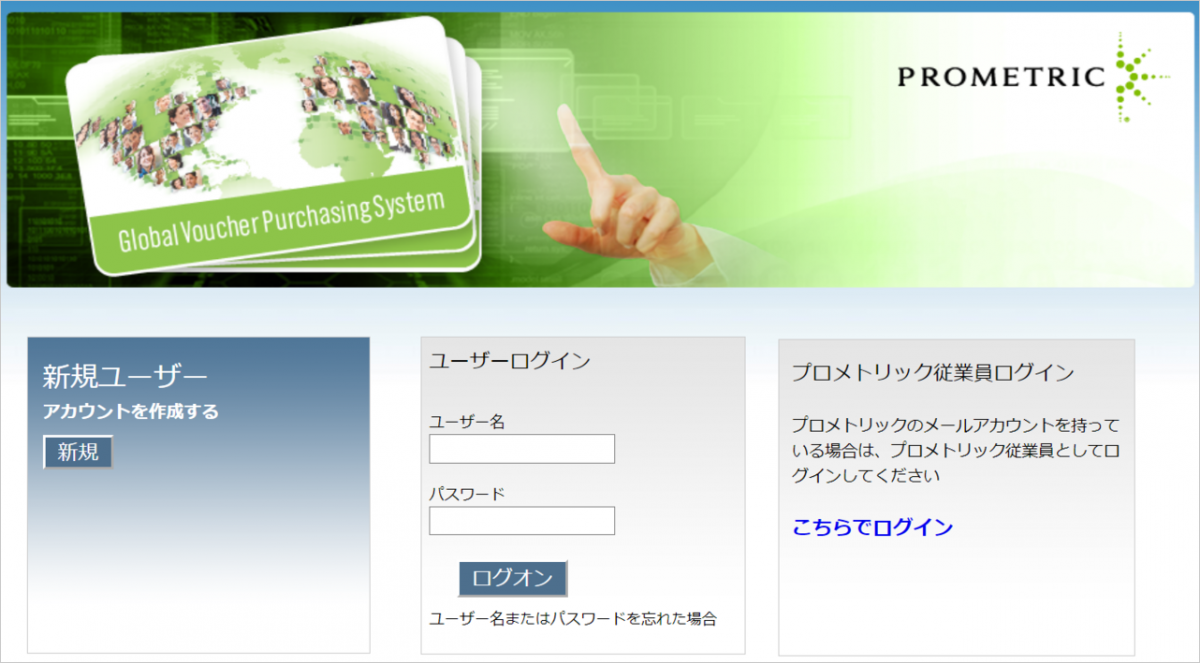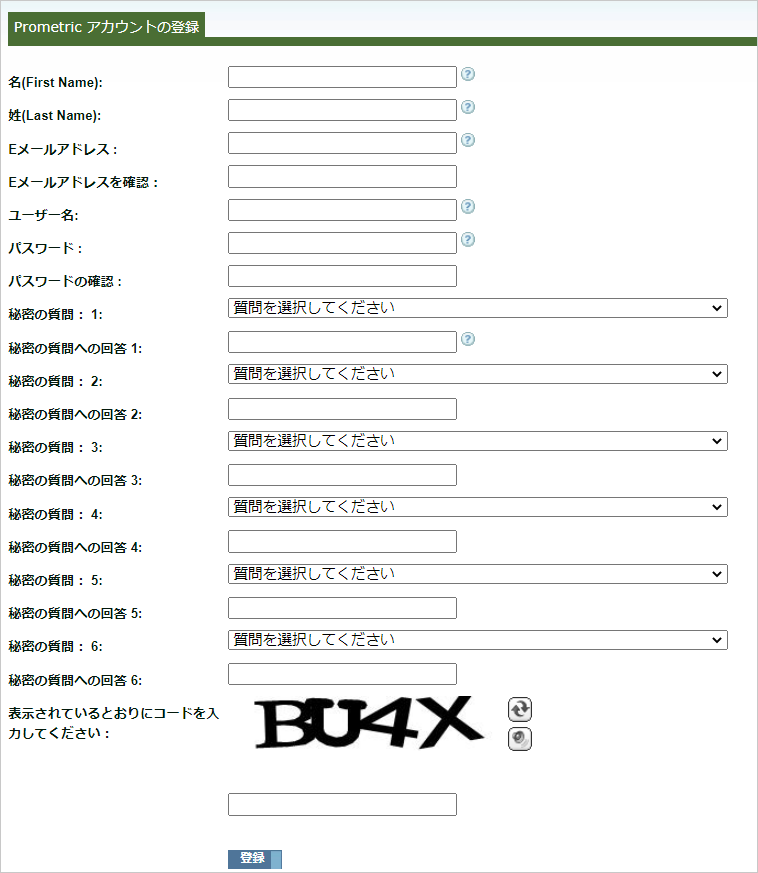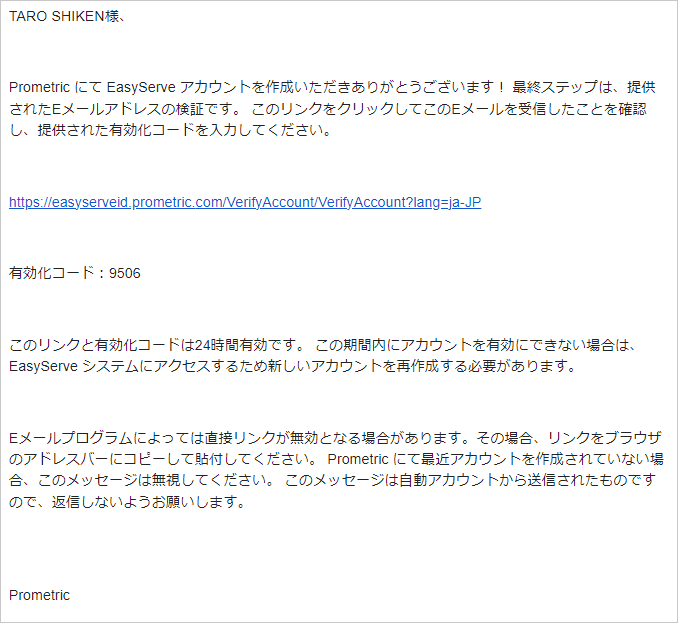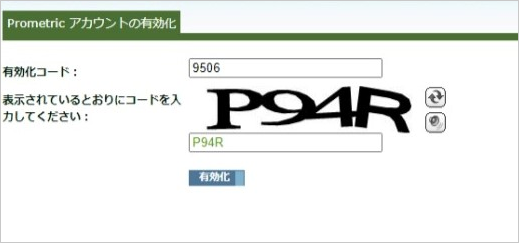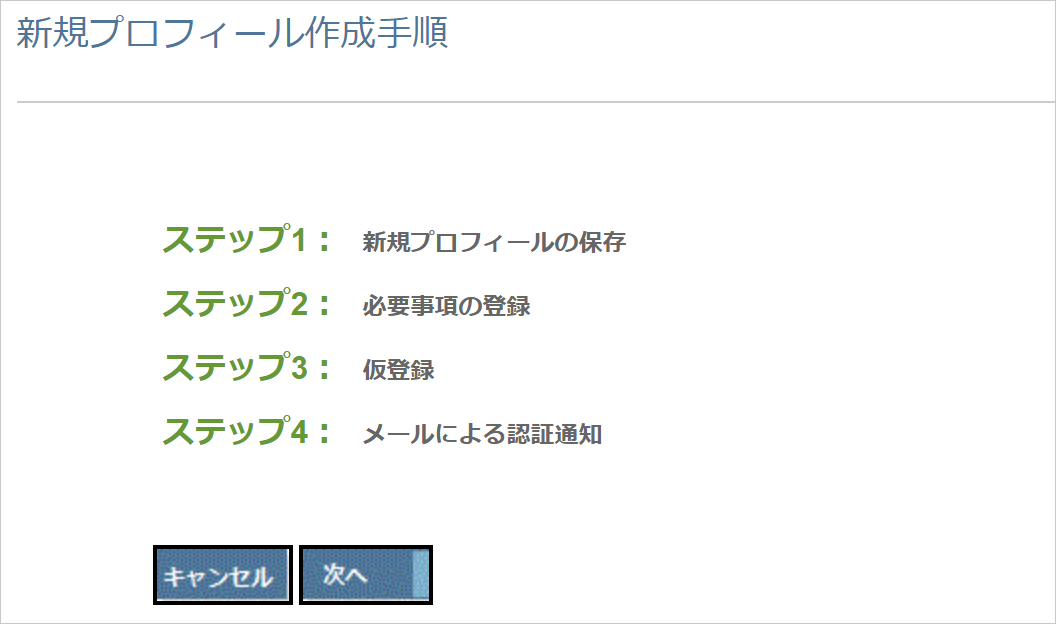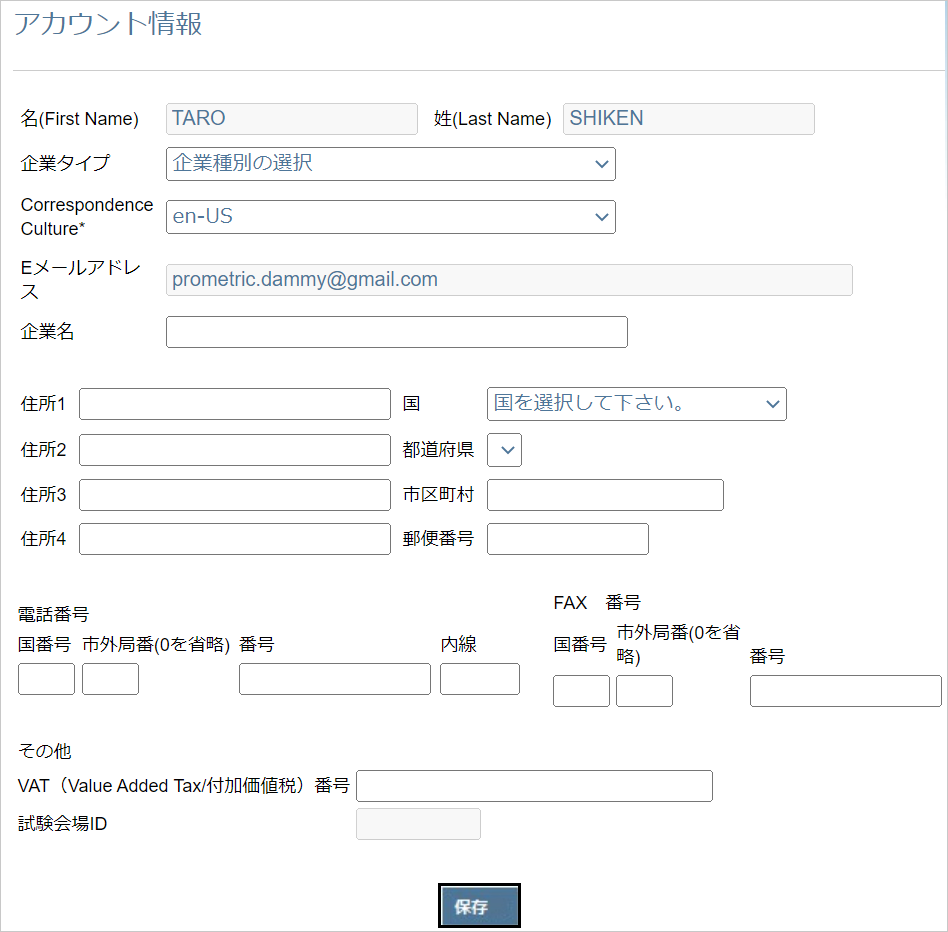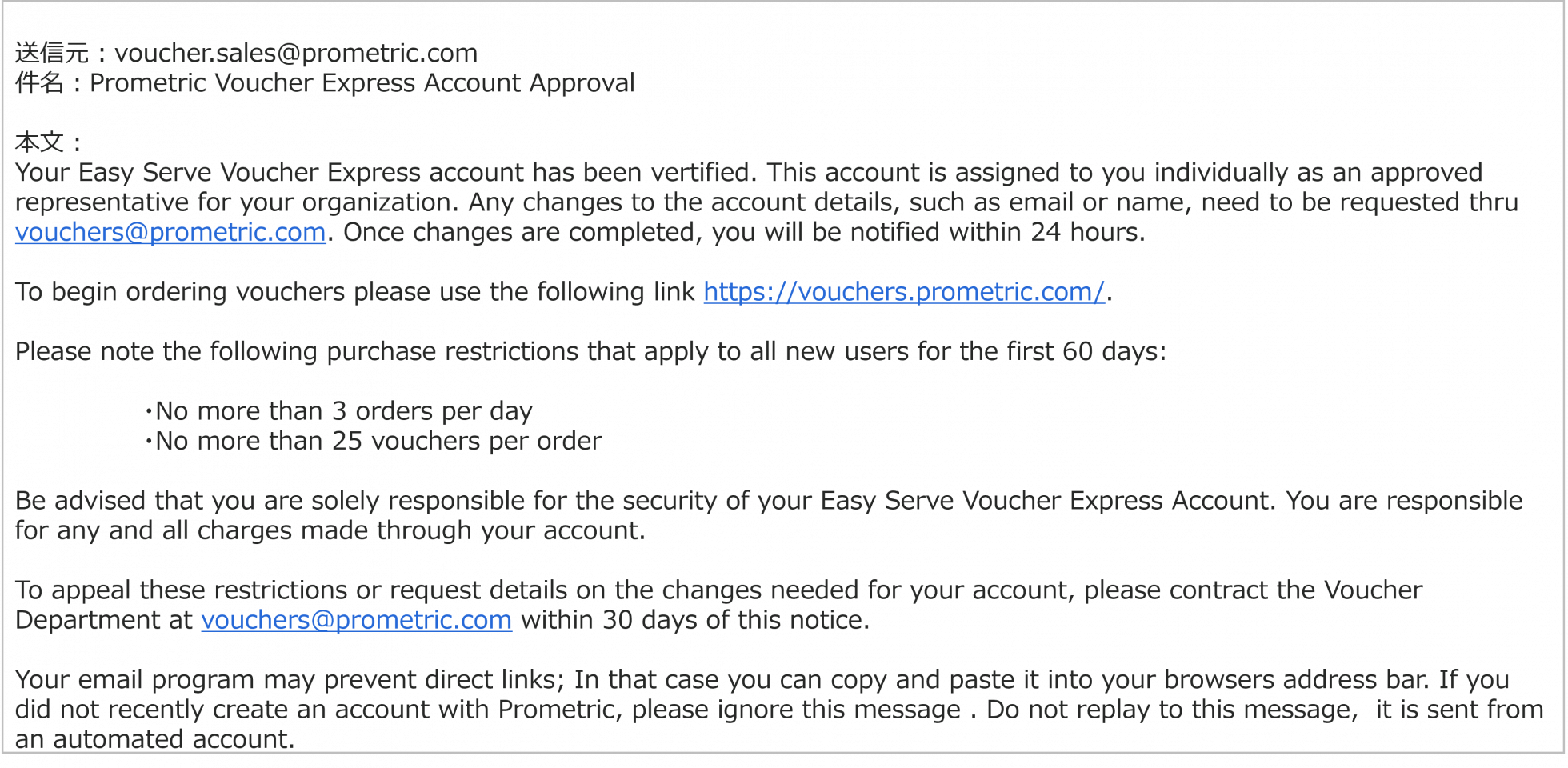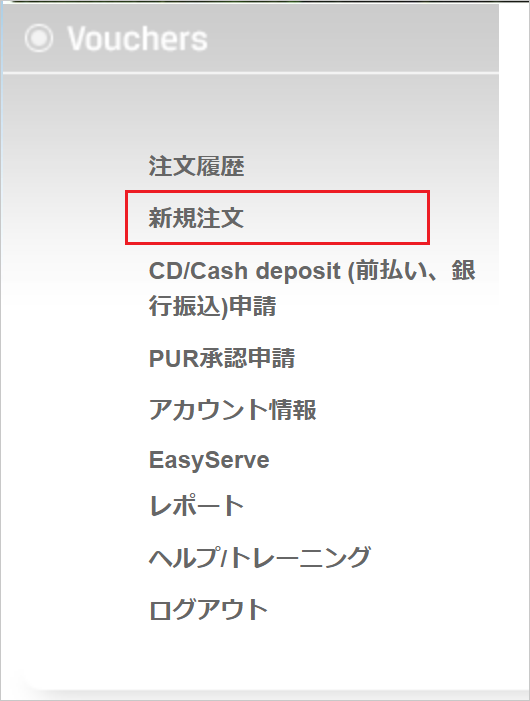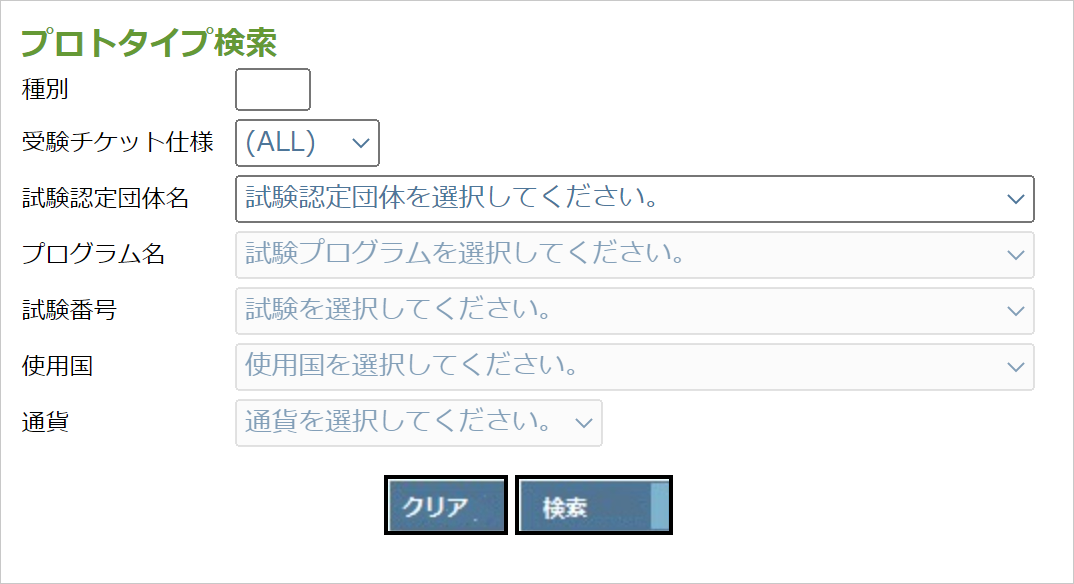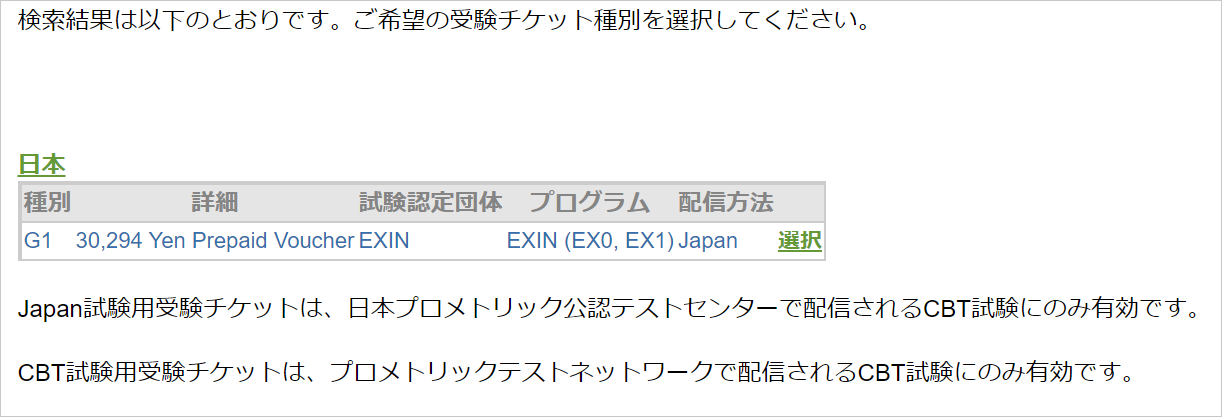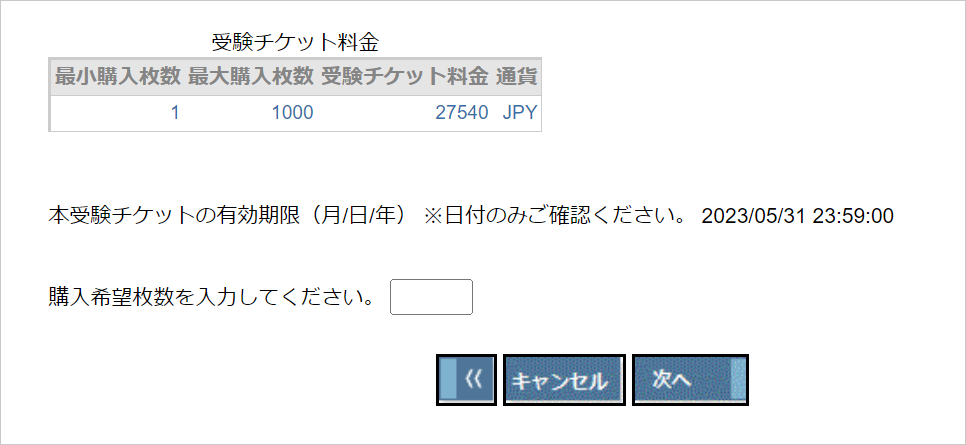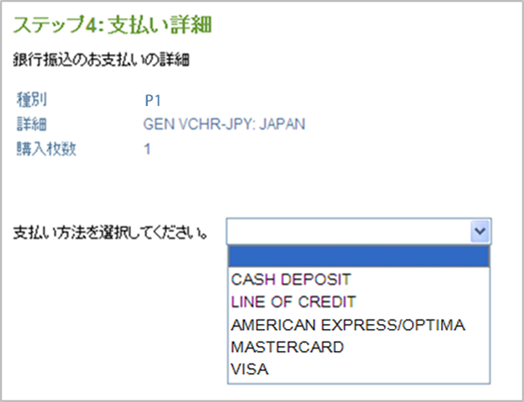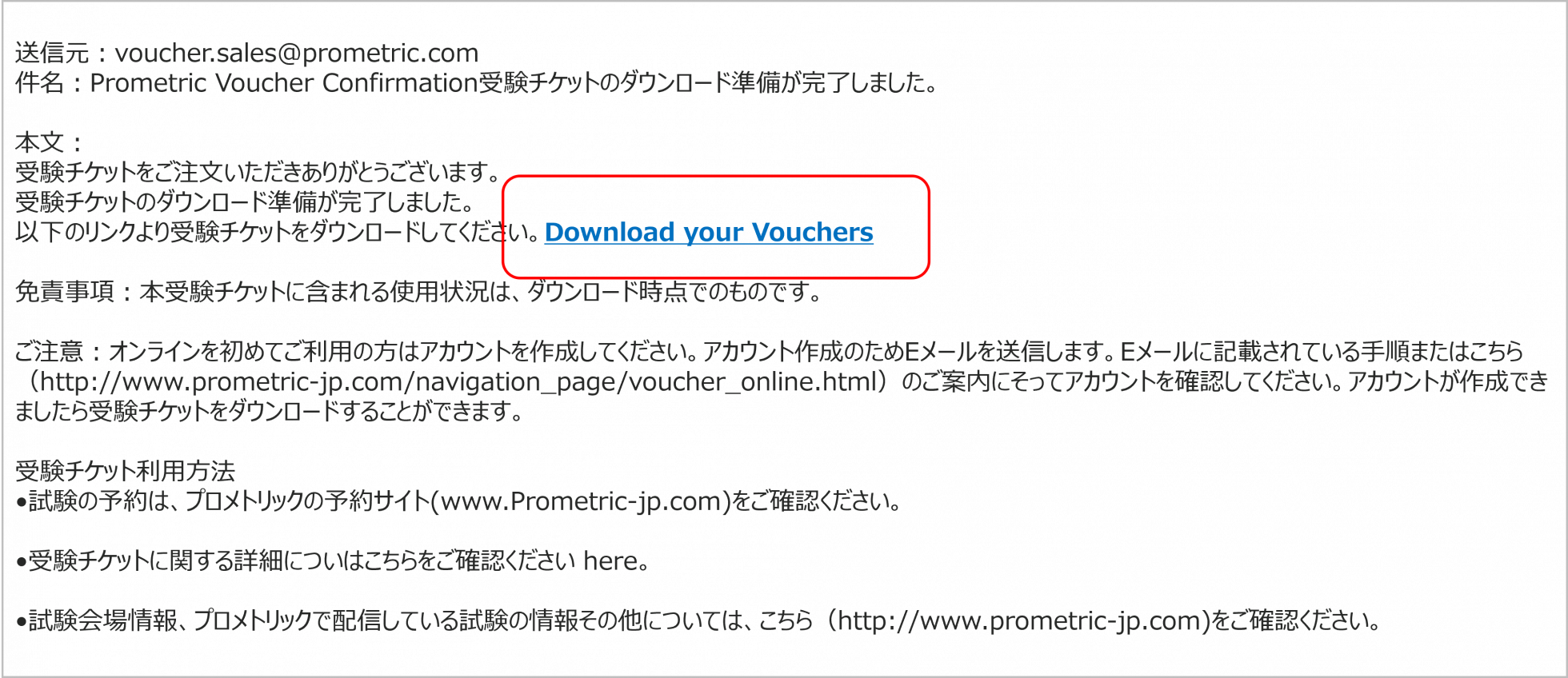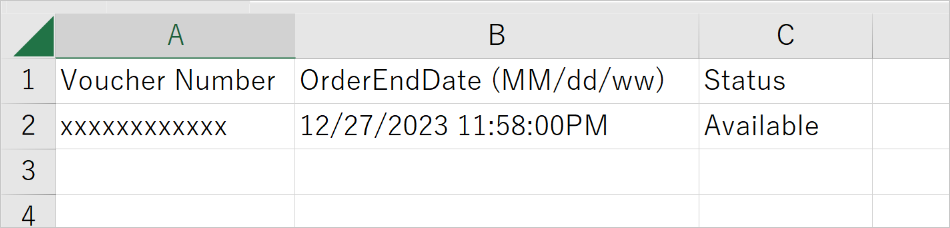Voucher
Introduction
First, please read the following and use Voucher after agreeing to the terms and conditions.
About Voucher
Candidate can complete payment with Voucher when Scheduling themselves. Voucher can be purchased in bulk by companies and organizations.
The purchased Voucher will be distributed to Candidate by the person in charge of purchasing.
Please check the "Voucher Purchase/Usage Terms and Conditions" in advance.
Notes
Apply for account
- You will need to apply for an account to place an order. It will take several days, so please be sure to give yourself plenty of time.
Payment Method
- Voucher Express purchases must be made by credit card, and purchases made at Test Center must be made in cash.
purchase
- If you purchase a Voucher through Voucher Express, you can only use it to take the exam in the same country where the company or organization registered your account when you created it.
If your registered location is Japan, you can only purchase a Voucher to take the exam in Japan. Voucher cannot be purchased to take the exam in another country. - If you purchase Voucher at Test Center, the Voucher can only be used to take the test in the same country where Test Center where it was sold is located.
- There are a limited number of seats in Test Center. Please make sure there are enough seats available before purchasing Voucher.
Purchase with Voucher Express
Account application procedure
Step1: Access Voucher Express
Step2: Start account application
Visit Voucher ordering site and click on "New" for new users.
The language can be switched between Japanese and English from Language on the top left of the screen.
Step3: Enter required information
Please enter all items and click register.
Notes
- Please enter all items in English Alphabet (Romaji).
- Only company email addresses can be registered. Group addresses, gmail, and email addresses that have already been used to create Prometric ID cannot be used.
- The answer to your secret question is required in case you forget your username or password.
Step4: Answer the questions
Please answer the four questions as follows. Please select "Yes" only for the last question.
- Question 1: “Are you a Test at a Prometric test center?”
Please select "No". - Question 2: “Do you own a test center?”
Please select "No". - Question 3: “Are you the person in charge of the certification organization that distributes exams through Prometric?”
Please select "No". - Question 4: “Do I need access to purchase Voucher?”
Please select "Yes".
Step 5: Activate your account
An account activation link will be sent to your registered email address.
Step 6: Receive account activation email
Please check the email sent from [email protected].
The email will contain a URL and an activation code that is valid for 24 hours.
Click on the URL.
Step 7: Enter activation code
Please enter your activation code and CAPTCHA authentication.
After entering the information, you may be returned to the login screen. Please enter your registered user name and password and click "Log on".
Step8: Select Voucher type
Select Voucher type to be issued. Here, select "Easy Serve Global Voucher (12-digit Voucher only)".
Step9: Login
Step10: Create profile
Step11: Enter account information
Select or enter the following and click "Save".
- company type
If you are a general company, please select "Corporation". - Correspondence Culture
Please select "ja-JP" or "en-US". - Company name, address
Please be sure to enter in English Alphabet (Romaji). - telephone number
Please enter the country code first. Enter the area code without the 0.
Example) If the Japanese phone number is "03-0000-0000", it will be "81-3-0000-0000".
Step12: Application completed
Your application has been completed. Please allow 5 business days for Prometric to complete the process. We will notify you via email once the procedure is complete.
You will not be able to log in until the process is completed.
Step13: Receive email
An account creation email will be sent to you.
After registration is complete, you can use your credit card to purchase Voucher.
Order procedure
Step1: Log on
Step2: Select new order
Step3: Search for Voucher
Be sure to set the type, Voucher specifications, and Test Sponsor Name before clicking "Search".
Notes
- Please check the "Group Code List" for the type.
- Please select "Prepaid" for Voucher specification.
- For Test Sponsor Name, please select the name of Test Sponsor organization that is conducting Test.
Step4: Voucher selection
Select Voucher you would like to purchase from the displayed Voucher.
Notes
Some Voucher require authentication at time of purchase. An input screen will appear, so please enter your member (partner) ID.
Step 5: Enter the purchase quantity
Enter the number of tickets you want to purchase and click "Next."
Notes
- Purchase quantities may be limited.
- Please be sure to check the expiry date.
- The expiration date can be selected as exam date up to the displayed date.
Step6: Select payment method
Please check the following notes before selecting from the displayed payment methods.
Notes
- After creating an account, you can only choose to pay by credit card. Please select "VISA" or "MASTERCARD".
- Payment methods other than "VISA" and "MASTERCARD" cannot be used.
For credit cards
- Check the order details displayed on the screen, enter your credit card information, and click "Next".
- The order details and test ticket usage rules will be displayed, so please check the terms and conditions and click "Confirm order".
- The order completion screen will be displayed and an order completion email will be sent.
Step7: Voucher delivery
If you pay by credit card, Voucher will be sent to you via email after your order is completed.
Click "Download your Vouchers" at the top of the email. You will be redirected to the Voucher Express logon screen.
Step8: Download Voucher
When you log on, an Excel file containing Voucher information will be automatically downloaded.
Please check the following for details.
- "Voucher Number": Voucher number. Candidates will be required at the time of Scheduling.
- "OrderEndDate": Expiration date. You can Scheduling exam date until the date listed.
- "Status": If Available, it is unused or can be used. You can also check the usage status. Please check "Other functions" for details.
Voucher ExpressOther features
Introducing the features available with Voucher Express. Some functions are available from the menu that appears after logging on.
| Voucher order details | You can check the details of your order. |
|---|---|
| Voucher details | You can check the usage status of Voucher. |
| Voucher reorder | You can re-order the same Voucher that you previously ordered. |
| Payment details reissue | The statement sent when the Voucher was delivered will be resent to the email address associated with your Voucher Express account. |
| Re-download request | The Voucher delivery email will be resent to the email address associated with your Voucher Express account. |
| extract button | A list of past orders will be sent to your registered email address. |
| Confirm/change registration information | You can check and change the information registered in your account. Email address, company name, and full name cannot be changed. |
|---|
| Report extraction | Voucher order history can be downloaded in csv format. |
|---|