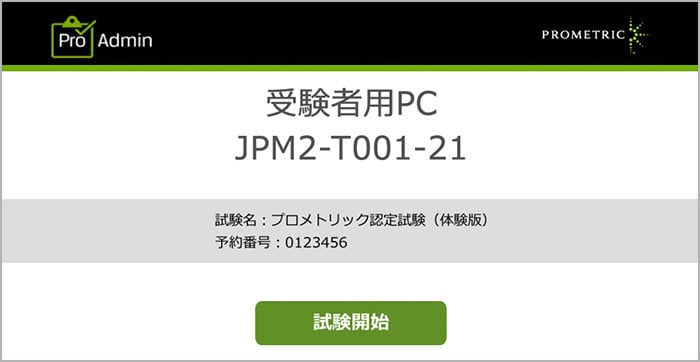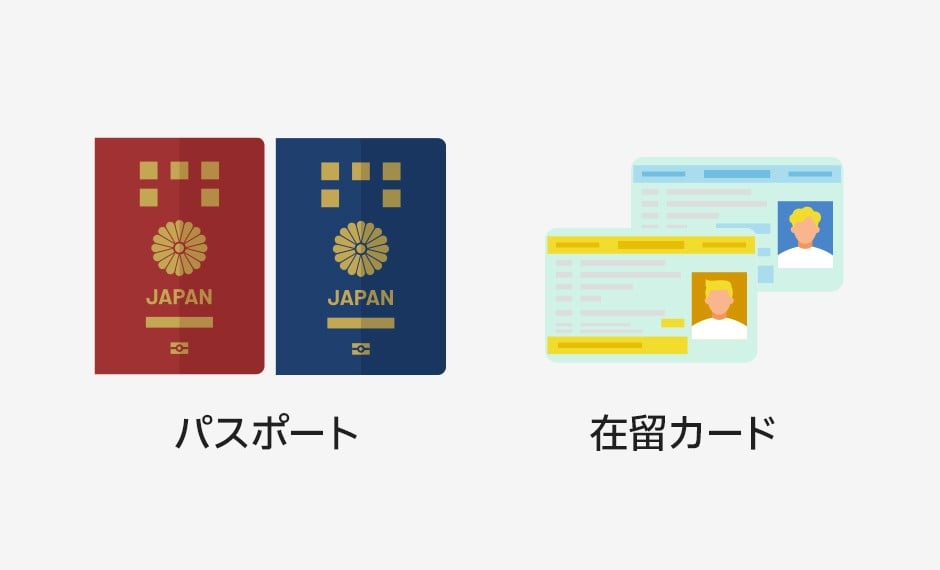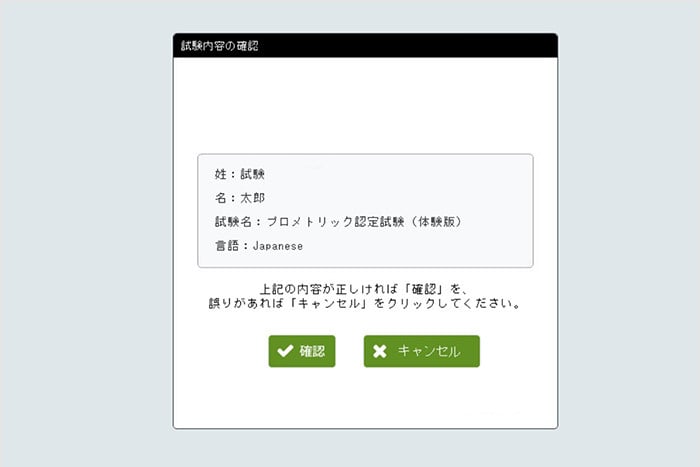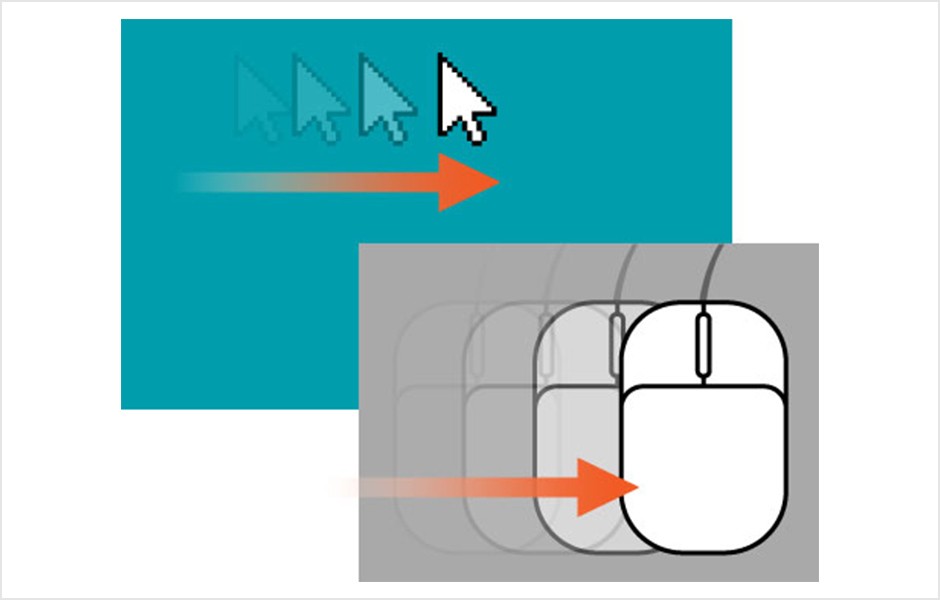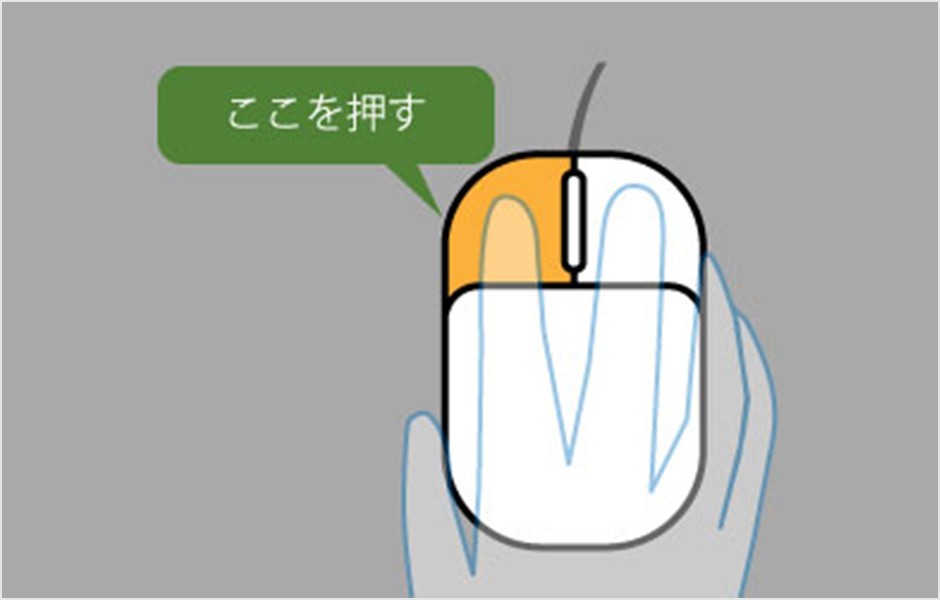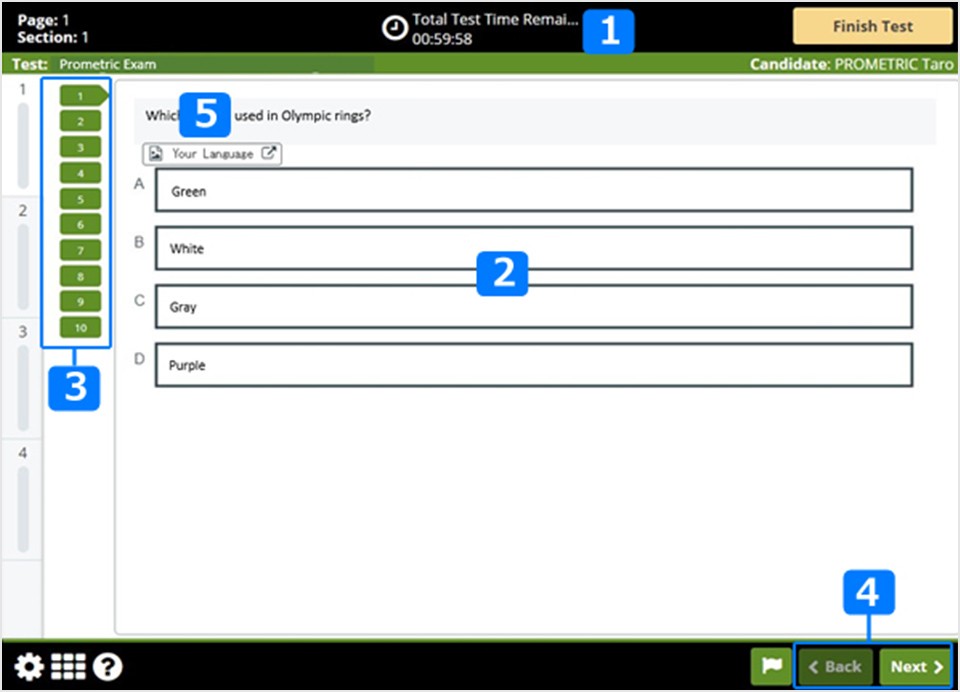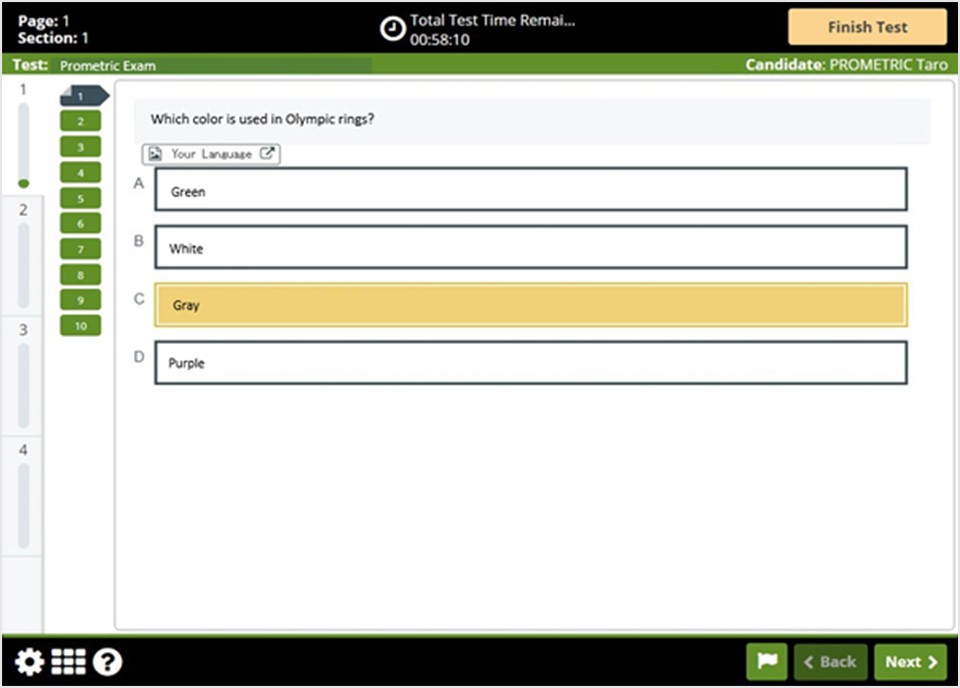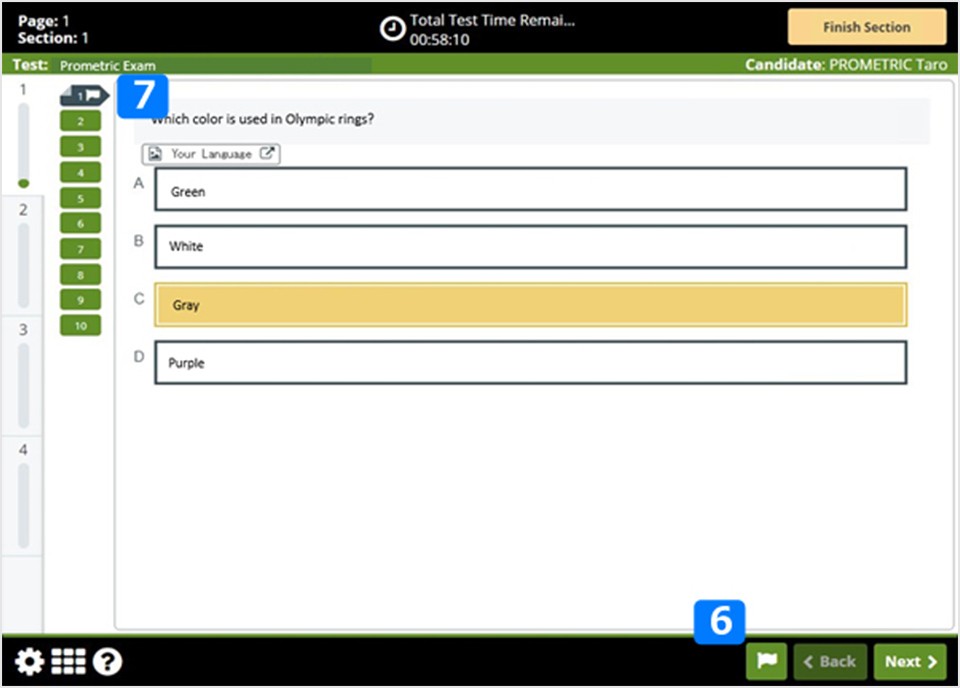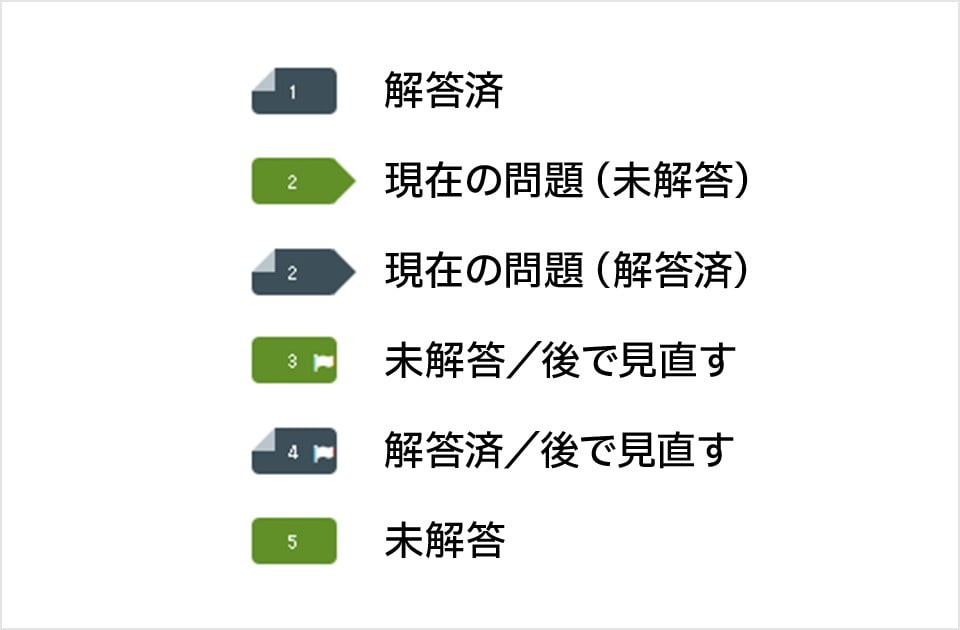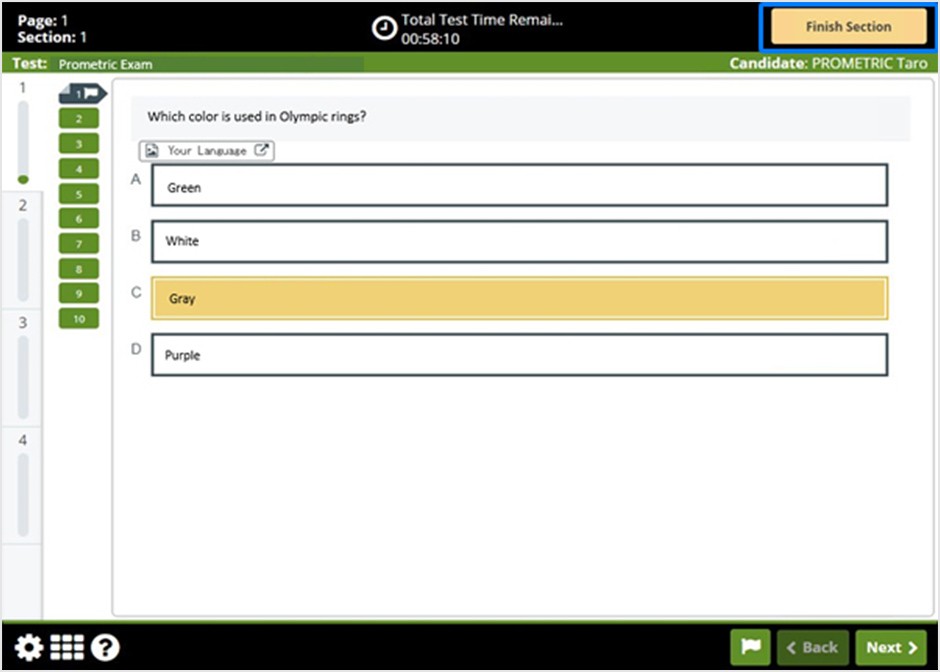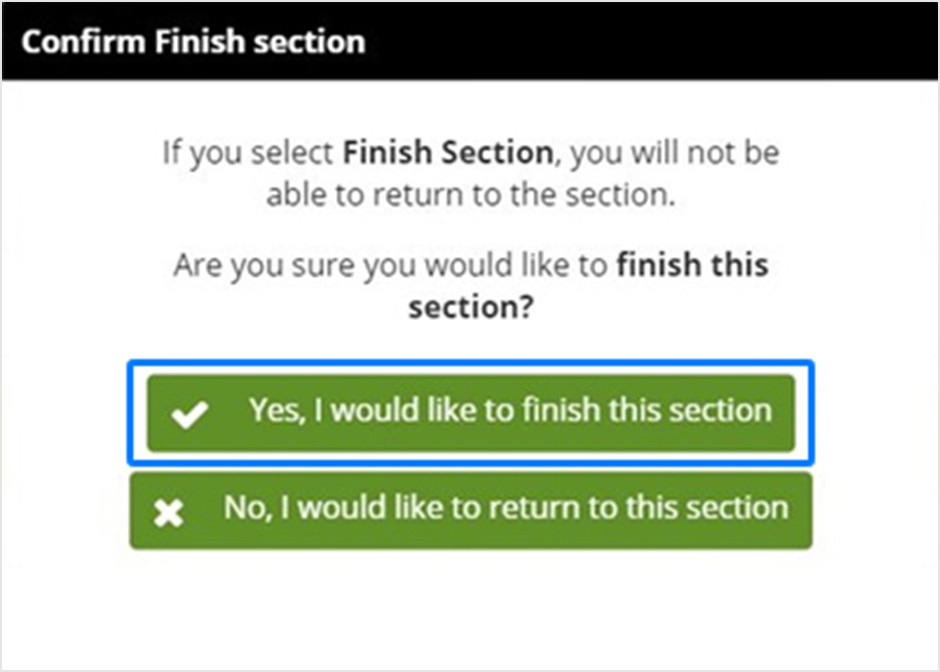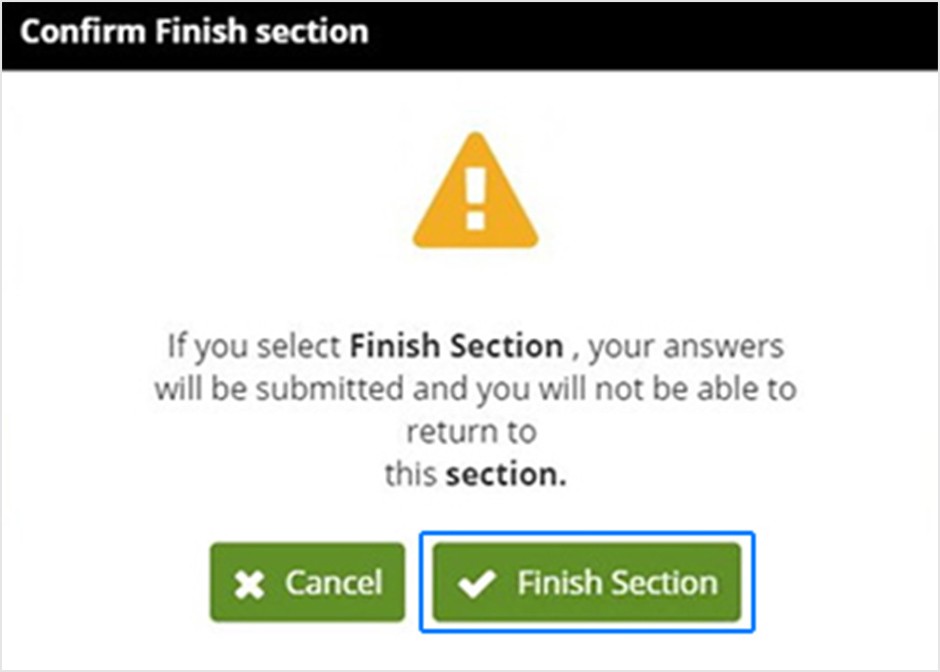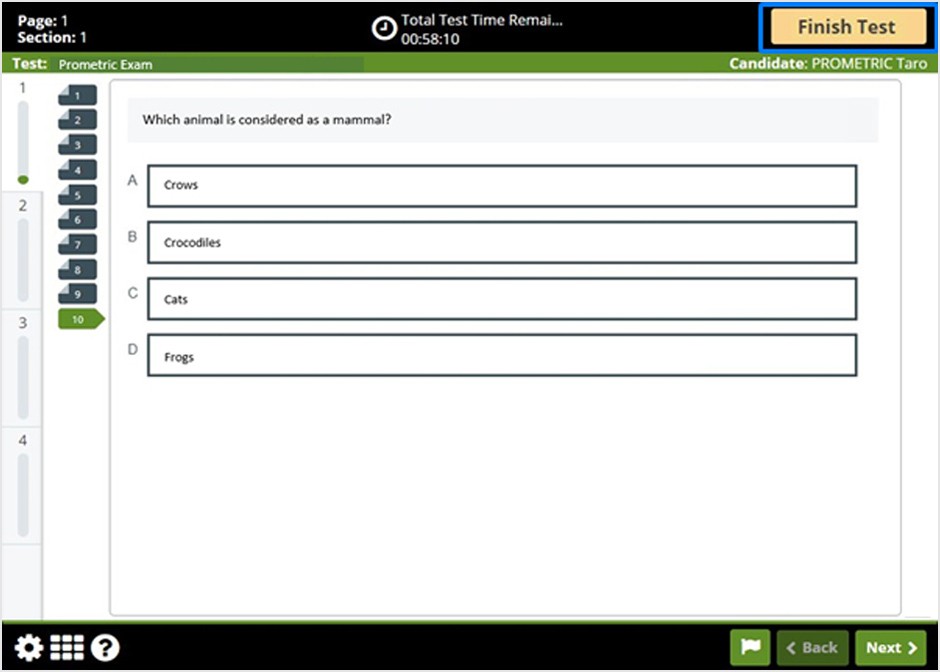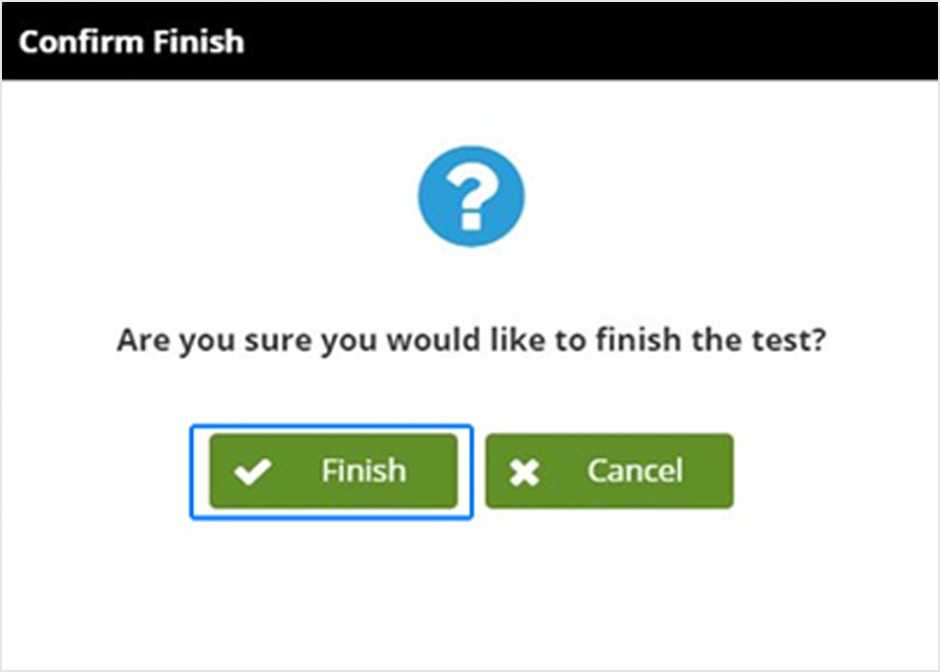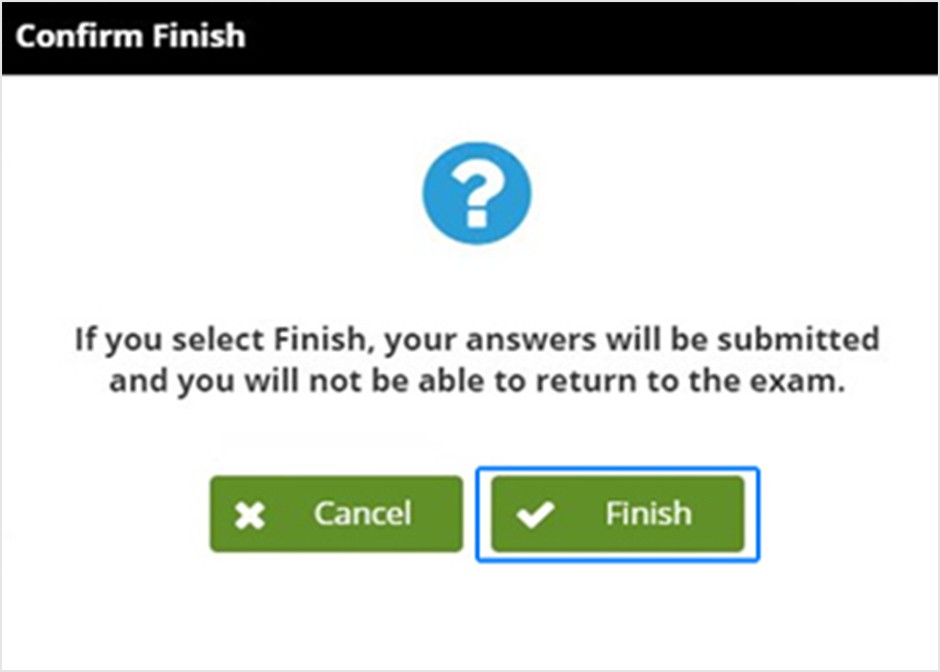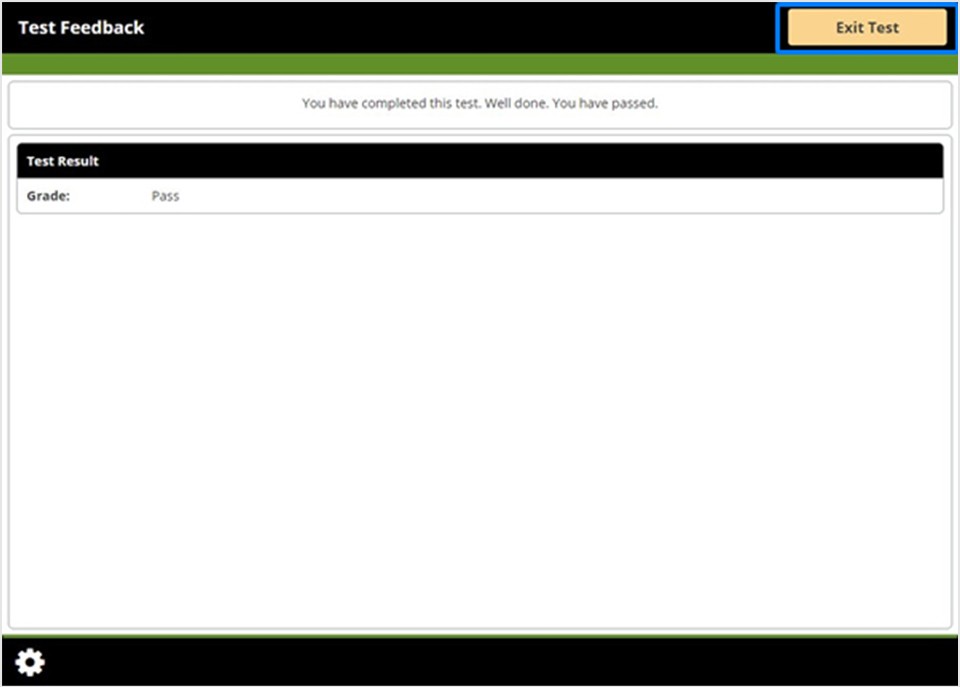Examination in Japan
Step 1: Preparation before the exam date
What to bring on the day
Please bring one valid Identification Document and a printed Confirmation Letter with you on the day.
Valid Identification Document
- passport
- Residence card
Identification Document must be originals. (Copying is invalid)
If you do not bring the printed Confirmation Letter, you will not be able to take the test.
Confirmation of examination regulations
Please check the exam regulations before the exam date.
For JFT-Basic Candidate
If you are taking JFT-Basic test, please be sure to read the "Supplementary Materials on Test Navigation" posted on the website below before taking the test.
The navigation on the actual exam screen is only in English, but you can see translations into other languages.
If you are taking the exam in Japan, you will not be able to view this in Test Center.
Check the trial version
Please check the basic operations of CBT before taking the test.
What is CBT?
CBT(Computer Based Testing)is a service that computerizes all processes related to exams.Candidate use a mouse or keyboard to answer test questions displayed on a computer.
CBT Trial Version
*Recommended environment: Screen resolution 1024 x 768px or higher, browser Microsoft Edge/Google Chrome
*The trial version cannot be used on smartphones and tablet devices.
Step 2: Examination
reception
①Reception Reception Hours are from 30 minutes to 15 minutes before the start of Test.
If you are unable to register within the specified time, you will not be able to take the test.
②We will verify your identity at the reception desk. Please present a valid Identification Document.
If you cannot present a valid Identification Document you will not be able to take the test.
③Please leave all your luggage, including your mobile phone, writing utensils, and wristwatch, in the locker, except for Identification Document.
Please note that if you bring it in, it will be considered fraud.
④Please wait in the waiting room for guidance from Test proctor.
Test proctor will give you an "ID number slip" with your seat number written on it.
Entering the room
Please follow the instructions of Test proctor to enter the room. Take a seat at the seat listed on your ID number slip.
Memo paper and writing utensils are available on the desk for use during Test.
If you run out of notes during Test, please let the Test know so they can provide you with additional note paper.
Start of Test
① Check that the numbers after the last hyphen on the PC screen match your seat number, then click Start Test.
②The Test content confirmation screen will be displayed. Check that the "Last name", "First name", "Exam Name", and "Language" are correct, then click Confirm.
If there are any errors in the content, please notify Test proctor.
Method of operation
How to use the mouse
In the exam, you will use the mouse to manipulate the answers.
To click an action button on the screen, move the mouse to move the arrow on the screen to the button, then press the left mouse button once.
Click the mouse button only once, not more than once.
Headset settings
About the listening section
Some exams have a listening section where you use a headset.
There is a section at the beginning of the exam to check the audio, so make sure you can hear the sound.
The volume cannot be changed on the test screen. Please adjust the volume control on the headset.
If you cannot hear the sound or have difficulty hearing, please immediately notify the test proctor by raising your hand or using the call button.
questions or problems
If you have any questions or problems during the exam, please immediately raise your hand and notify the proctor.
Even if you notify us after the exam has ended, we will not be able to respond.
Explanation of the test screen
- The remaining time will be displayed.
- Your choices will be displayed.
-
Question number button: You can check the total number of questions and answer status. By clicking the question number button, you can move to the question with that number.
*Some sections require you to answer in order and cannot be moved. - You can move through the questions one by one by clicking the "Back" and "Next" buttons.
*However, you cannot click the "Back" button for the first problem, and you cannot click the "Next" button for the last problem. - In JFT-Basic, questions are displayed in English, but if you click the "Your Language" button, a translation of the question will be displayed.
How to answer
Answers can be selected by left clicking the mouse.
The selected answer will change color. The appearance of the question number button will also change.
review flag
By clicking the flag icon, you can add a flag mark (a mark to review later) to the target question.
A flag mark will also be displayed on the question number button.
How to read the question number button
section
Some exams have sections and a "Finish Section" button will appear in the top right corner of the screen.
A confirmation message will appear when you press the "Finish Section" button.
If you want to finish, click "Yes, I would like to finish this section."
questionnaire
Some exams have a survey after the exam.
When you have finished completing the survey, click Finish Section.
Misconduct
Test room is patrolled by Test and monitored by surveillance cameras.
If any misconduct is discovered, Test will be interrupted and you will be asked to leave Test room immediately.
Additionally, depending on the judgment of the organization Test Sponsor Test, Test Result may be invalidated or you may not be able to take the test in the future.
Precautions during Test
If you need to ask the Test during Test, please press the buzzer on the desk. Test proctor will come to your seat.
During Test, you may leave temporarily to use the restroom. Please use the buzzer to call Test proctor and inform him that you are leaving temporarily to use the restroom.
Please note that Test time will not stop even if you temporarily leave the room. Activities such as contacting outsiders or opening lockers while temporarily leaving are not permitted. Test will be suspended for cheating.
Exam completed
After Test is over, for some Test, Test results will be displayed on the PC screen.
When leaving the room, please remember to bring your "ID number slip," "mechanical pencil," "memo paper," and "Identification Document."
Please present Identification Document at the reception to complete the check-out procedures.
The test will end when Test proctor confirms the completion of Test. Please do not forget your luggage in the locker.